The AP 1099 Report provides a summary of all vendors eligible for 1099 reporting and includes a count of each 1099 form type required. This report helps you verify reporting accuracy and determine how many 1099 forms to print or e-file.
Steps to Run the AP 1099 Report
Step 1: Access the Report
- From the Main Menu, navigate to:
- Accounts Payable > Reports > AP 1099 Report
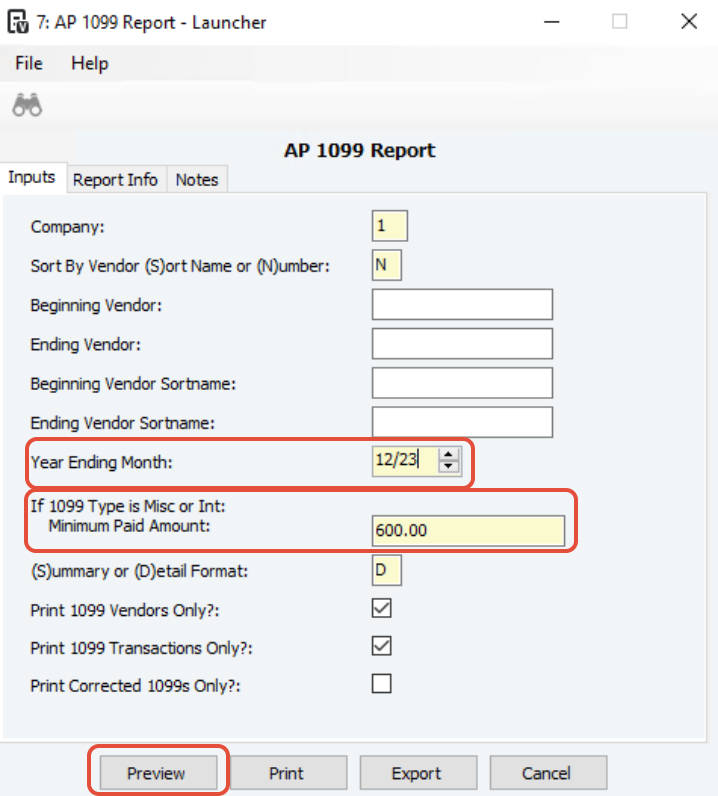
Step 2: Set Report Parameters
- Leave the Vendor parameters blank to include all vendors.
- Enter the appropriate values for the following fields:
- Year Ending Month – Select the ending month of the reporting year.
- 1099 Minimum Amount – Enter the minimum payment threshold for 1099 eligibility.
- Click Preview to generate the report.
Step 3: Review the Report
- Scroll to the end of the report.
- Locate the section labeled “1099 Form Counts.”
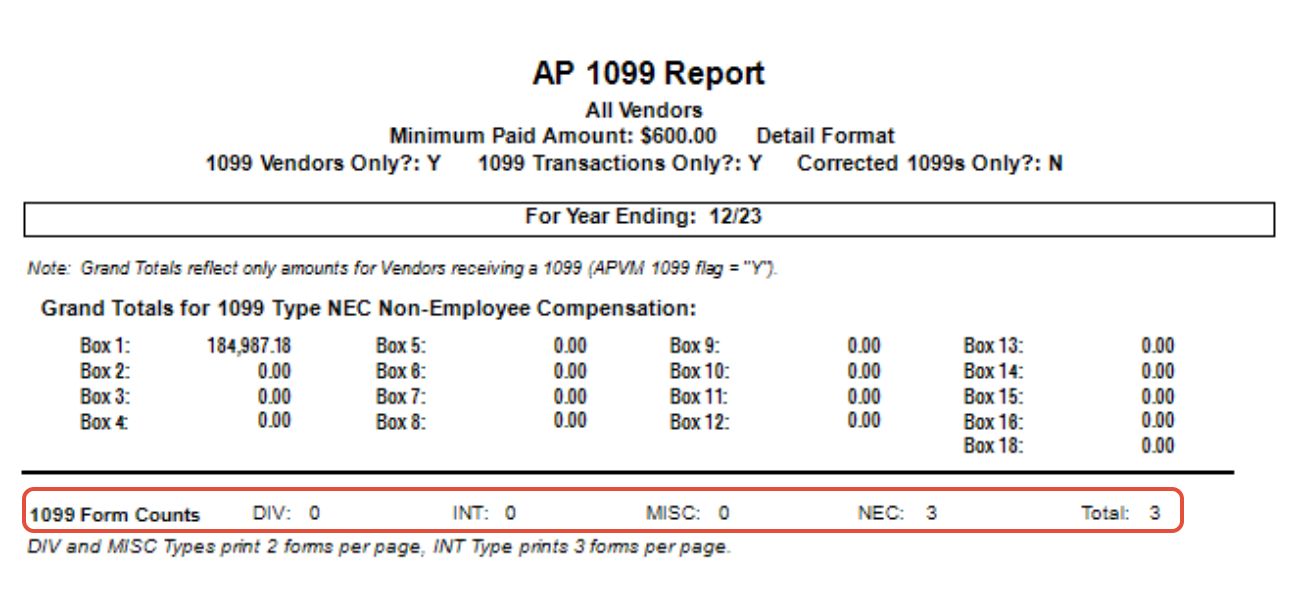
This section provides a summary of the total number of 1099 forms required by form type (e.g., 1099-MISC, 1099-NEC, etc.).
Step 4: Use the Report for Planning
- Use the totals from the 1099 Form Counts section to:
- Determine how many forms need to be printed or e-filed.
- Verify that all applicable vendors have been included and properly classified.
Running the AP 1099 Report allows you to quickly identify and verify the total number of 1099 forms needed by type, ensuring complete and accurate year-end reporting.
Was this article helpful?
That’s Great!
Thank you for your feedback
Sorry! We couldn't be helpful
Thank you for your feedback
Feedback sent
We appreciate your effort and will try to fix the article