How to set up PR Pay Period Control to split expenses into separate months based on timecard dates and paid month:
Occasionally pay periods will span two months where some (or all) of the time is posted to the first month and the remainder of the time and check is posted to the second month. Any pay period where time is worked in one month and the main check run is in a second month can be a candidate for a split period.
This feature can split a pay period into two months so the GL interface accurately depicts both months. When you run checks, you designate which period it is paid in. This will control which month gets updated with the accumulation (which will affect tax reports, quarterly tax reports, and W2s). The accumulations are updated using the month on the check date.
Payroll does not use the batch month. It uses Pay Period Control and the timecard line to determine which month to expense wages and burden, and the Check Date to determine when to accrue the liabilities.
NOTE: With a split-month payroll, there will be GL postings in separate months, which may make reconciliation more complex.
To activate the split-month feature:
Go to PR Pay Period Control.
Check the Expensed and/or Paid In More Than One Month field and enter the two different months in the 1st Month and 2nd Month fields. Both the beginning and ending months must be open in the PR GL Company.
Enter the Cutoff Date. The interface compares the cutoff date to the timecard date when determining which month to use for posting expenses.
- Determine which Limit Month to use. CAUTION: The Limit Month will default to the 2nd Month. Limit Month controls which month is to be considered for deductions & liabilities that are set up with monthly limits. A consideration may be how many weeks prior to this Pay Period are in the 1st Month's Limit period.
Example:
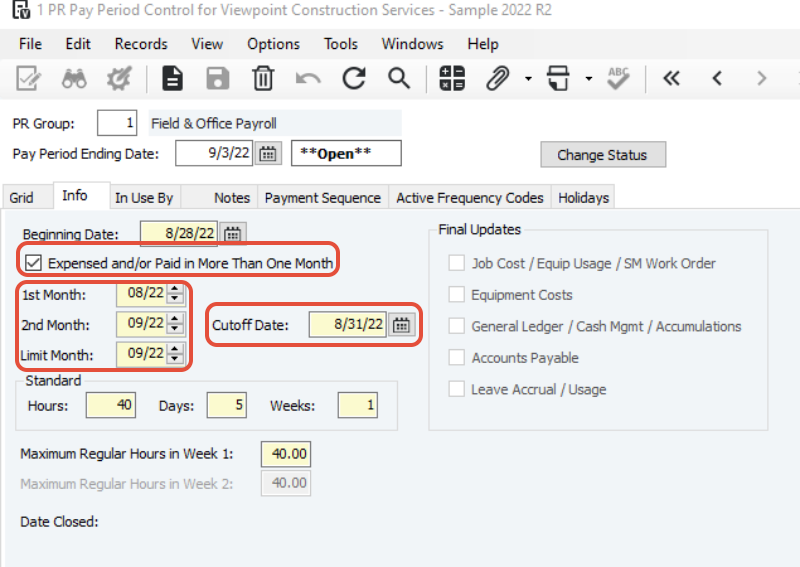
6. Be sure that you have indicated the GL Accrual Account code in the PR Groups form. This field determines the accrual account to which the entries are made in the first month and then reversed in the second month.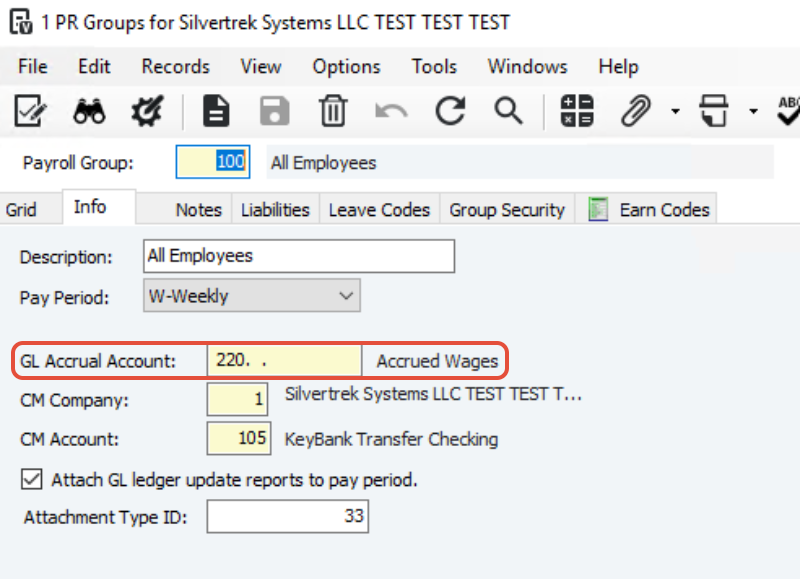
Was this article helpful?
That’s Great!
Thank you for your feedback
Sorry! We couldn't be helpful
Thank you for your feedback
Feedback sent
We appreciate your effort and will try to fix the article