1. Open AP 1099 Processing
In Accounts Payable > Programs module
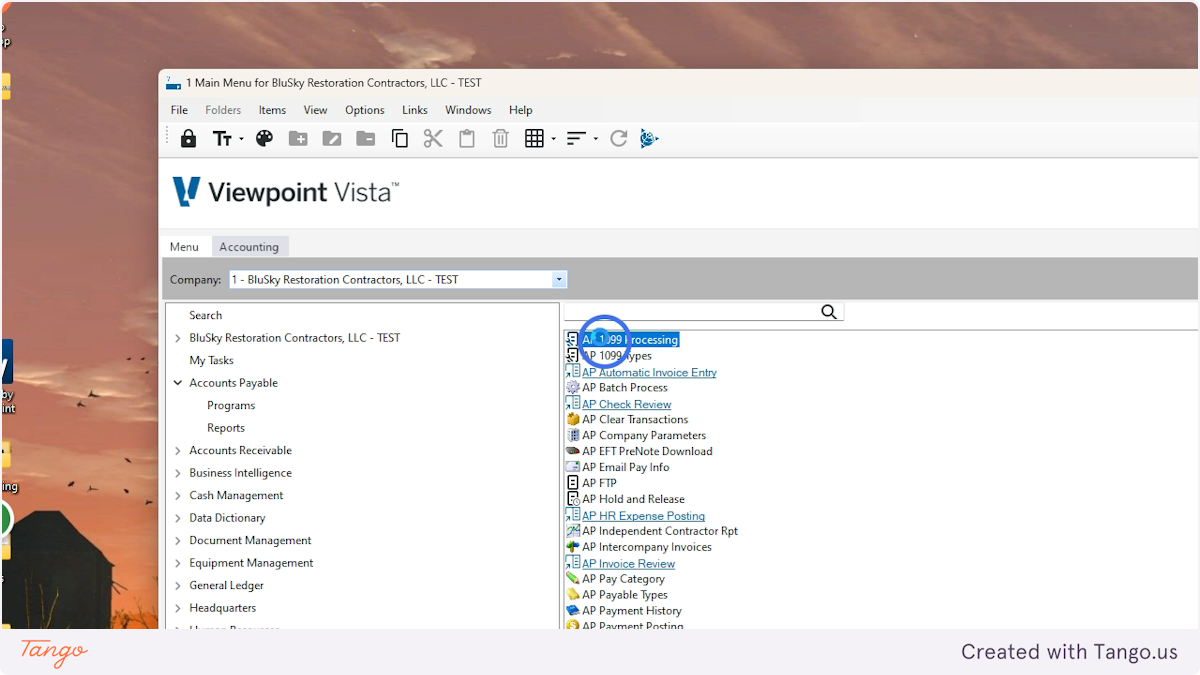
2. Go to the grid

3. Filter the Year Ending
Use the filter bar to filter to the year you are processing

4. Double check the records here
Are there any amounts that are incorrect or less than $600?
If you need to delete rows or add them, do it before proceeding.

5. Click "Tasks" in the top right, Then select Download
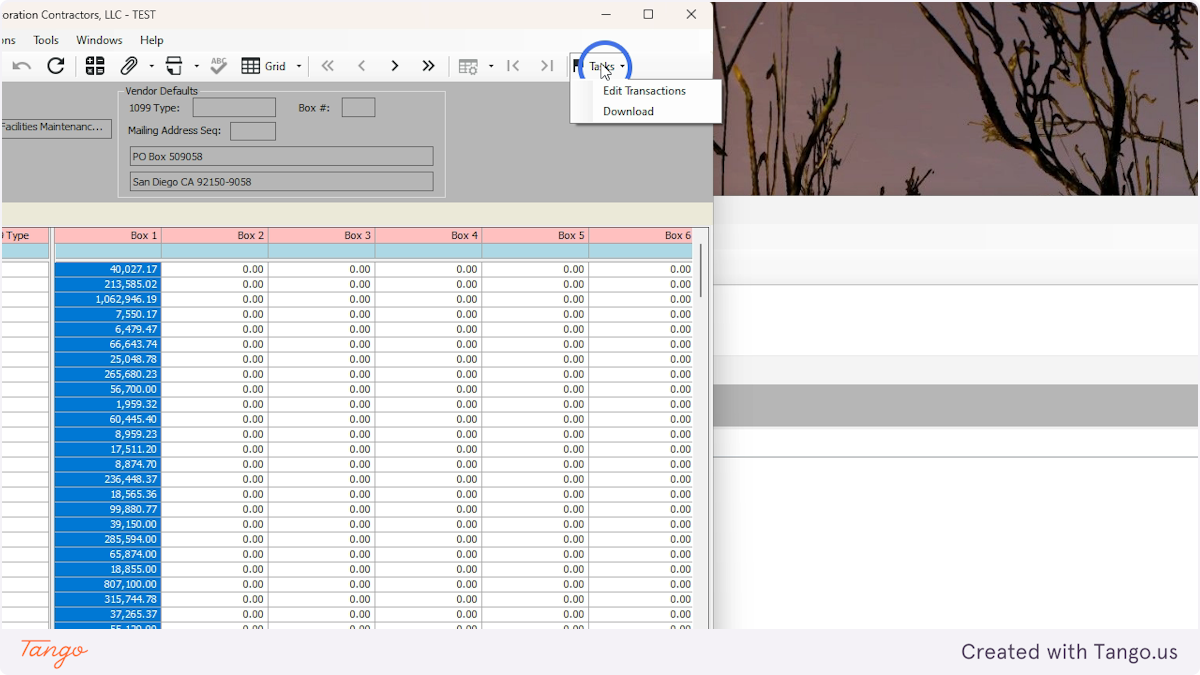
6. Click "Launch Aatrix"
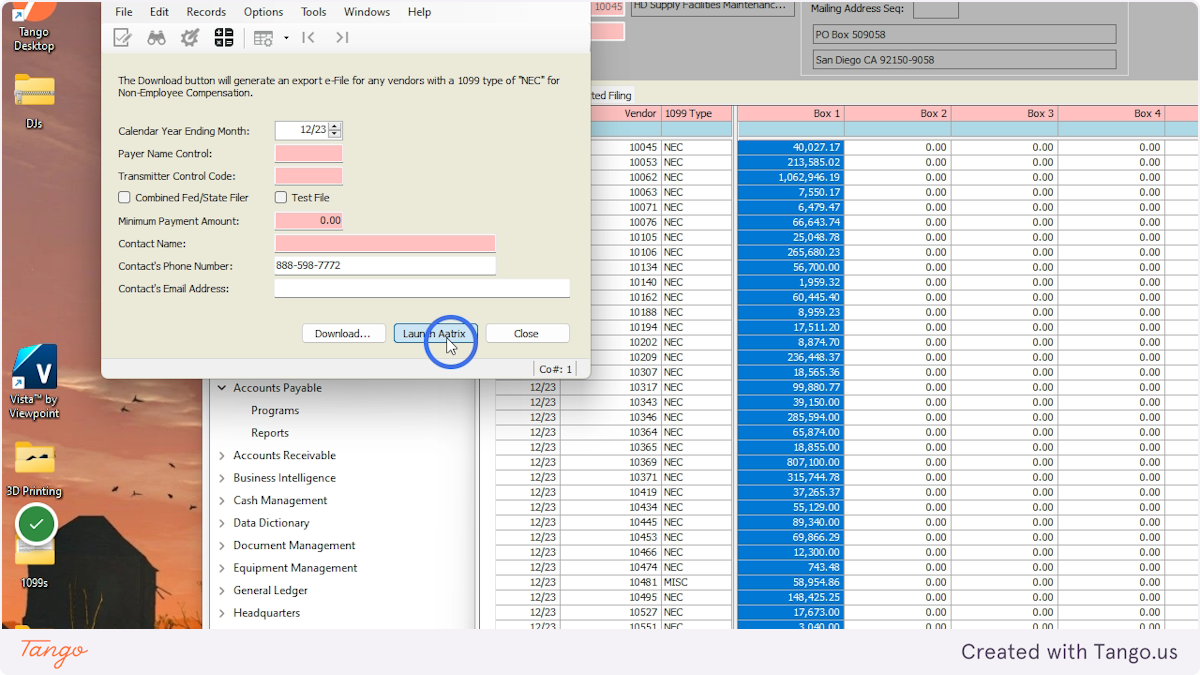
7. In the new pop up window, change the Tax Year to the correct number

8. Select the type of form you want to process (NEC in this case)

9. Click Continue
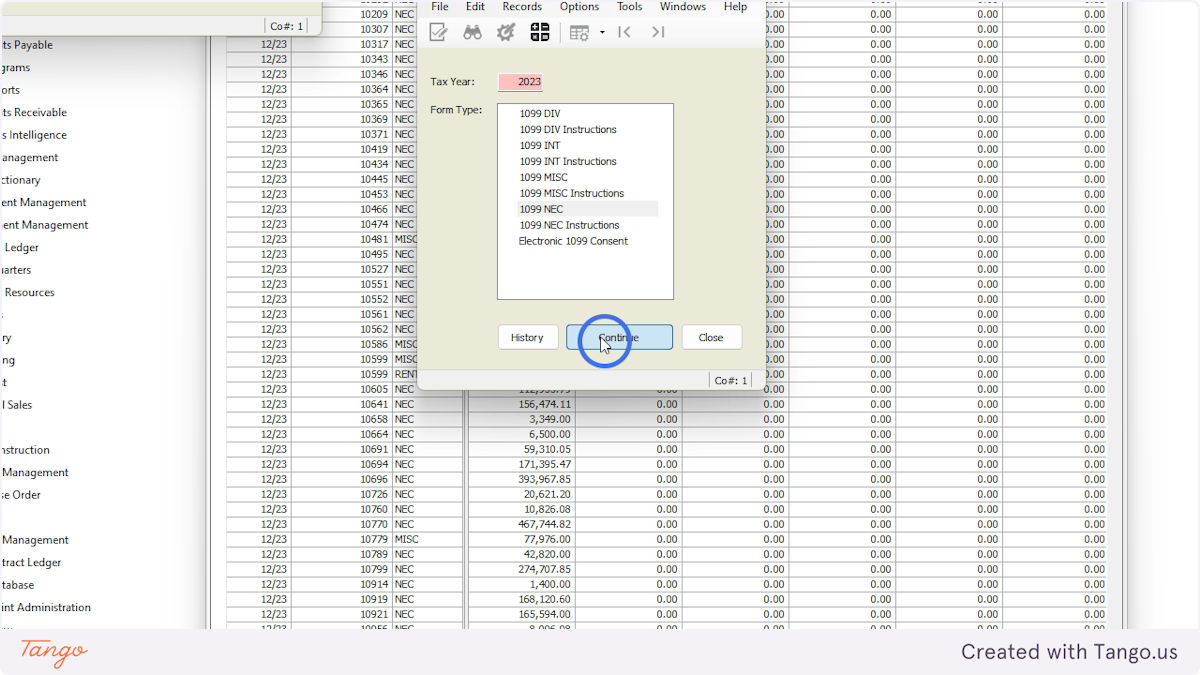
Aatrix - Company Setup
10. Select "No..."

11. Click Next

12. Double check that the EIN for the paying company is right Then click Next
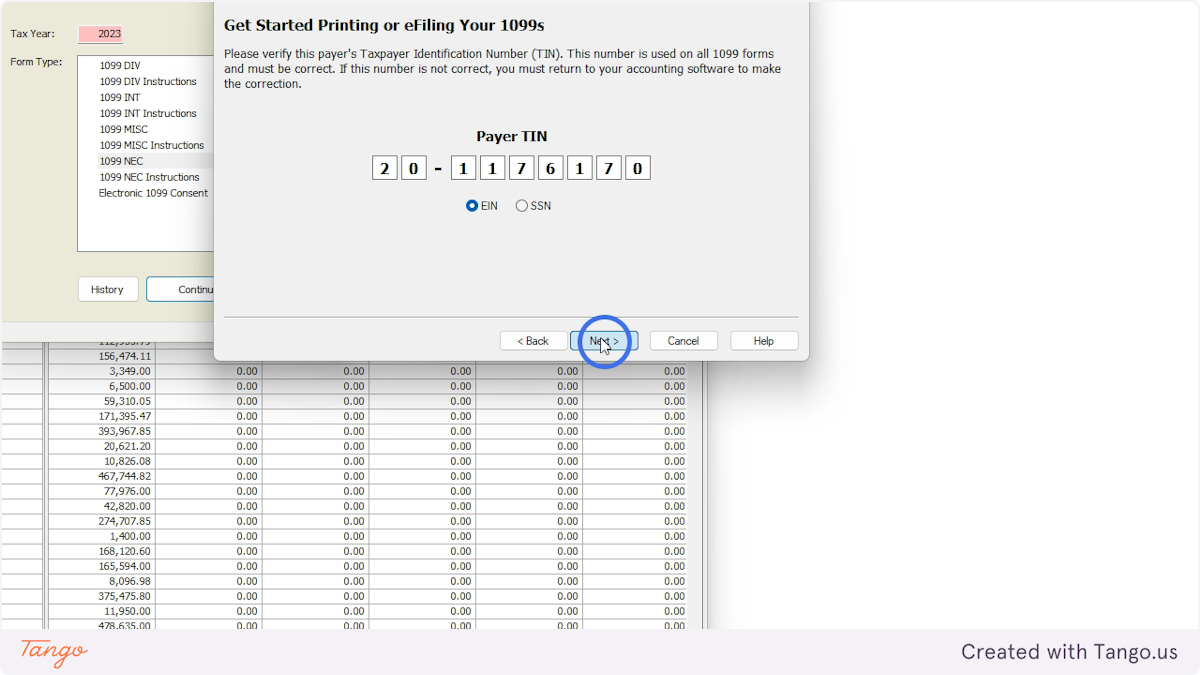
13. Select "No..."

14. Click Next
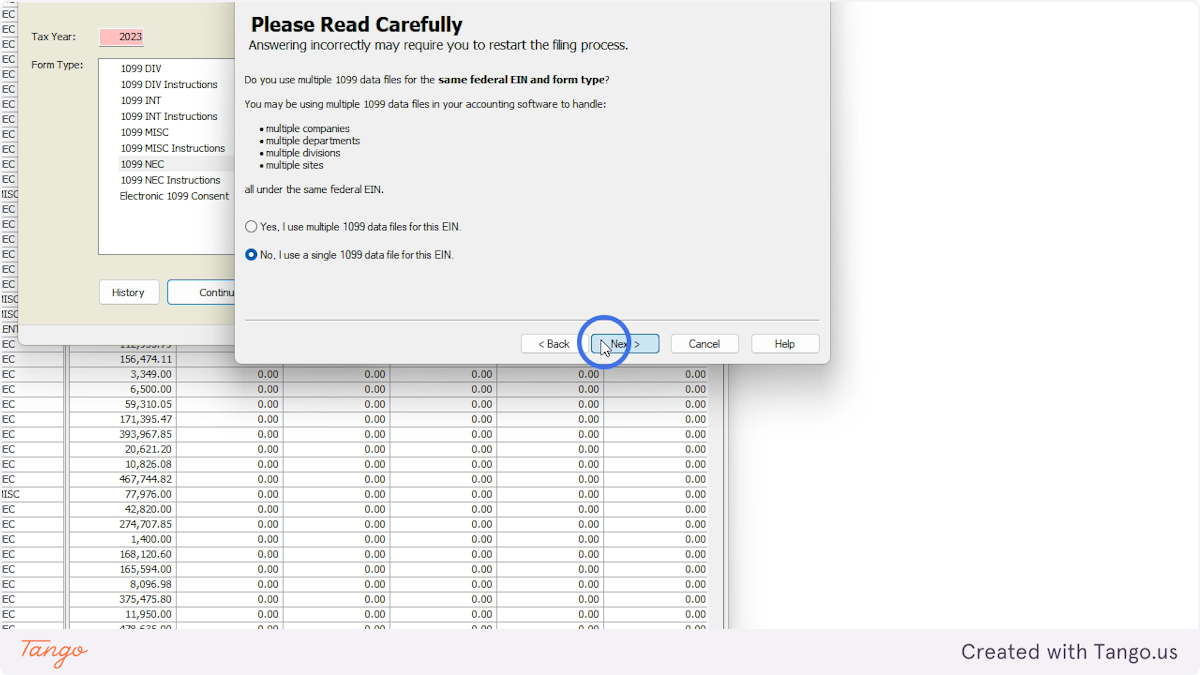
15. Remove special characters from all fields
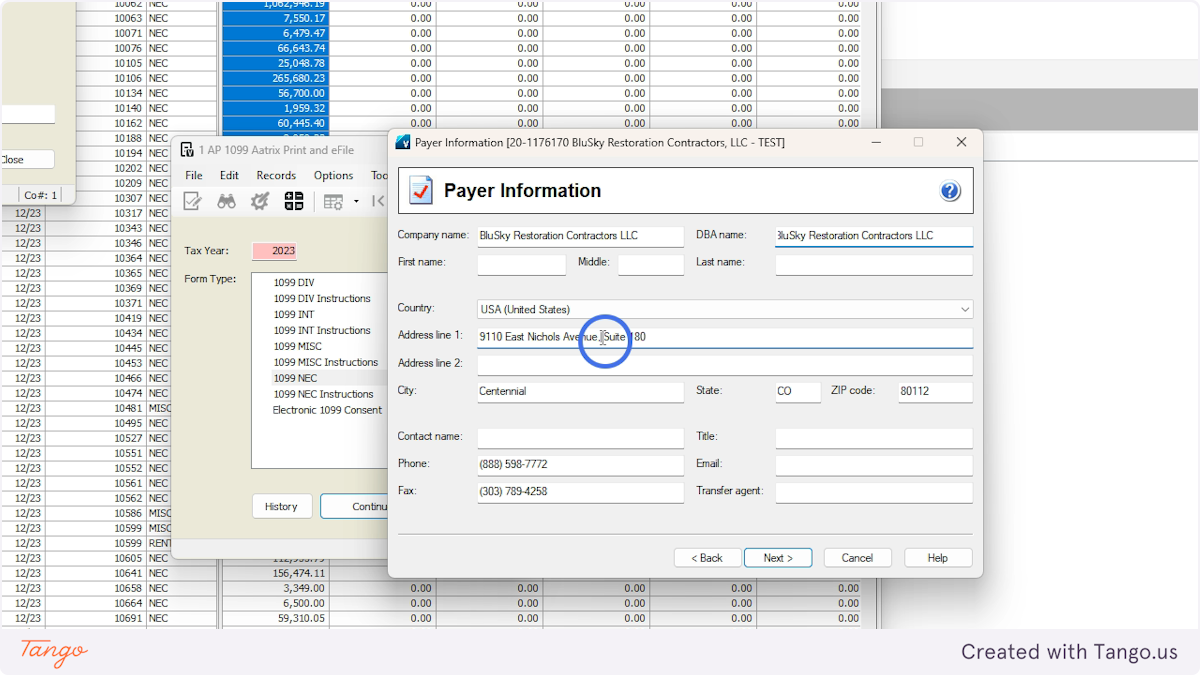
16. Fix addresses and any fields that are incorrect
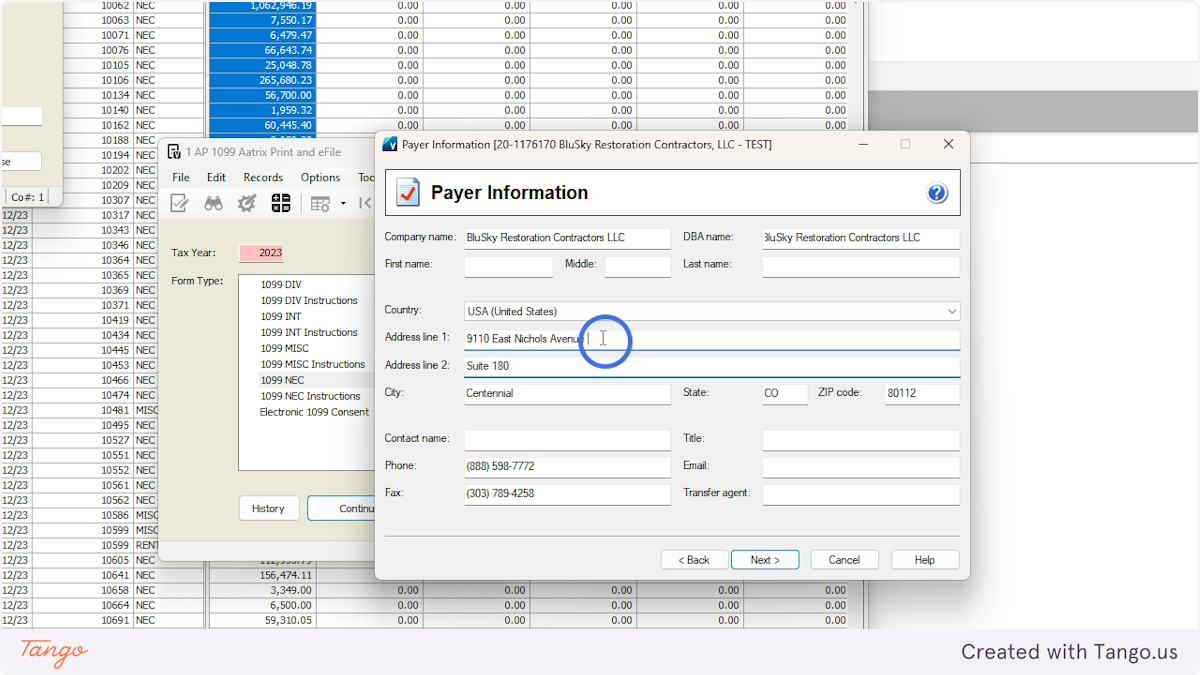
17. A Contact Name, Phone and Email are required, fill them in with Contact info from paying company.

18. Click Next If you get an error, fix whichever field Aatrix says is the problem.
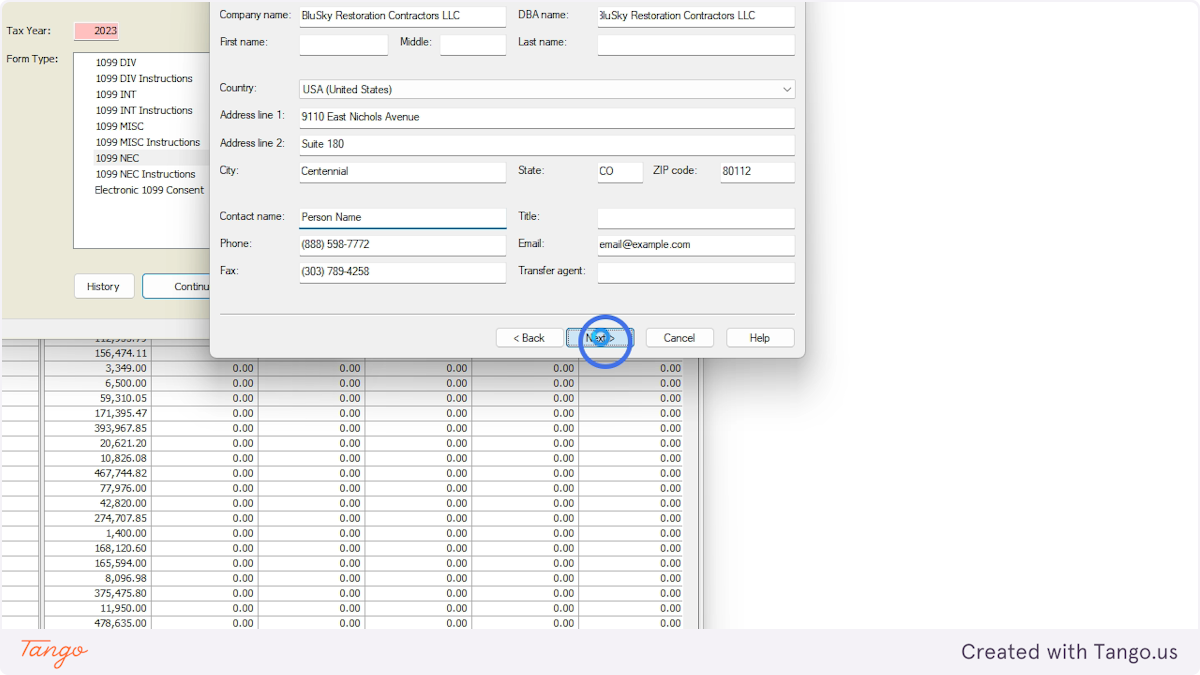
19. Unless you are processing our Taxes, click the "I am a third party..." bubble
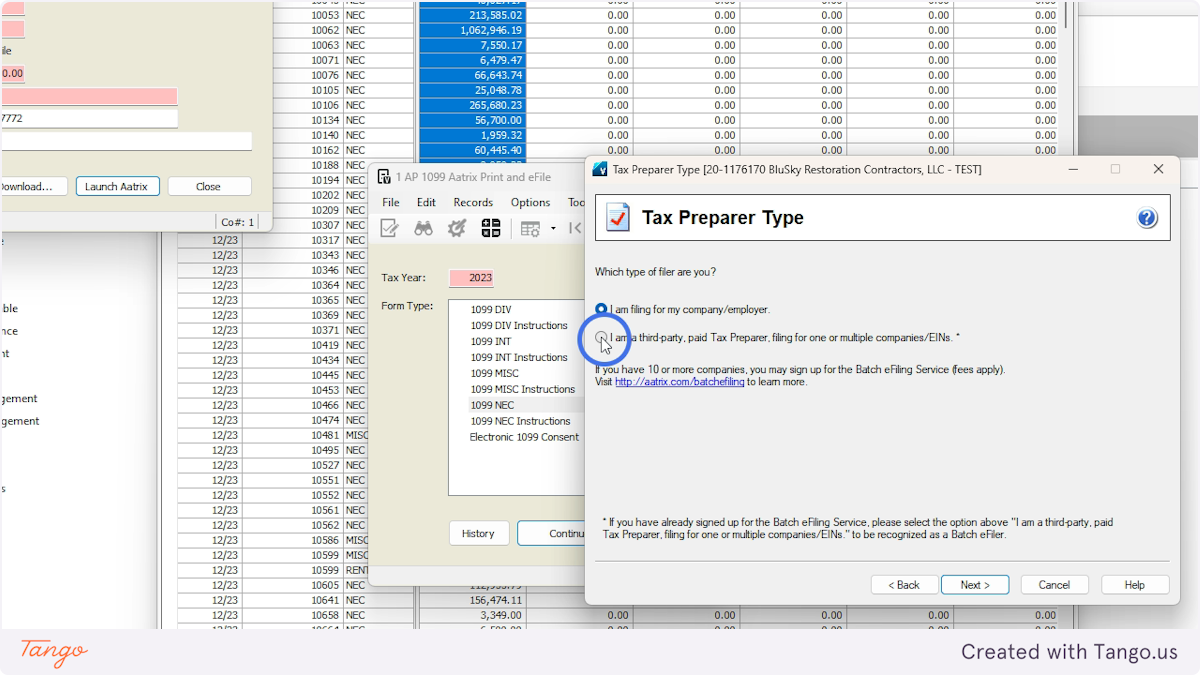
20. Fill out all these fields with your company info

21. Click Next

22. Click Next

23. Click Next
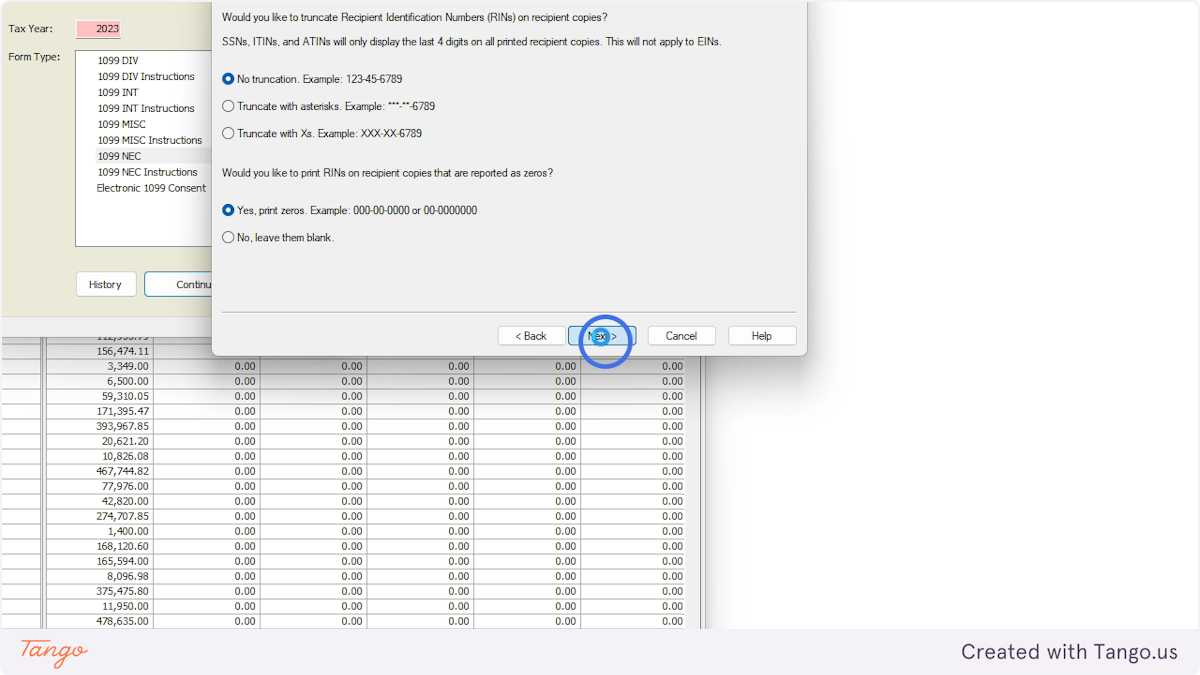
Aatrix - Preparer
24. The top text tells you what to check Edit any data as necessary

25. Click Next after each step
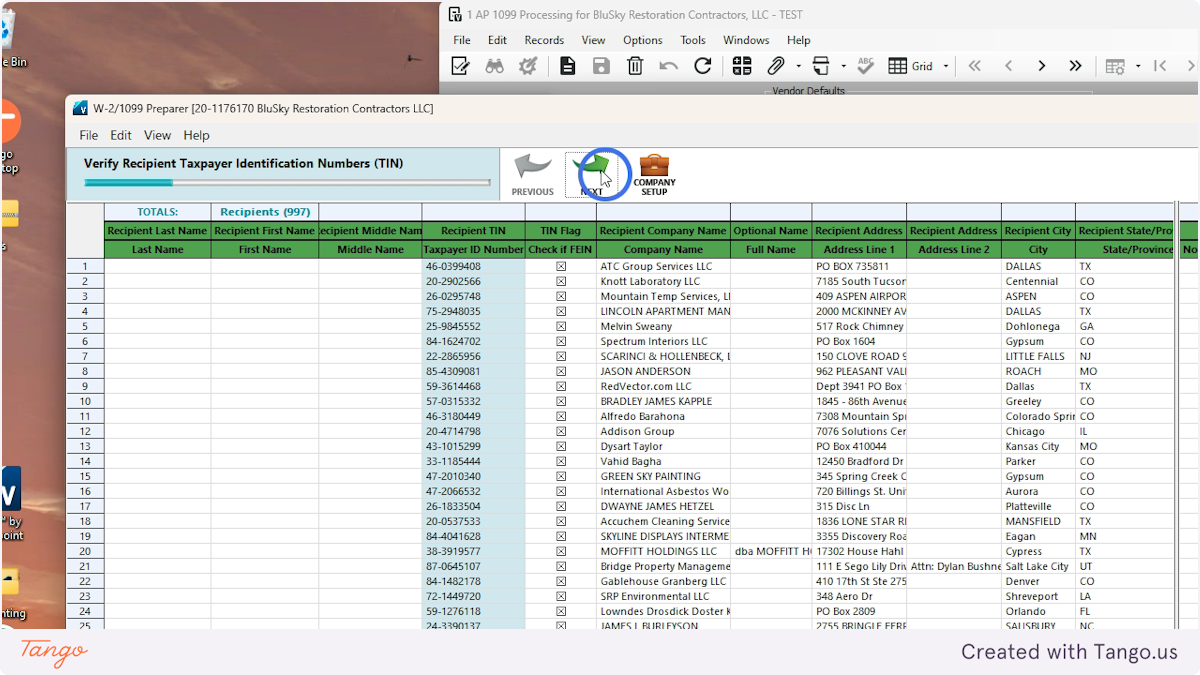
26. Fix errors
If there are errors, Aatrix will tell you and highlight what is wrong. Click "Go Back and correct" and fix whatever is wrong.

27. Click in highlighted box to fix information
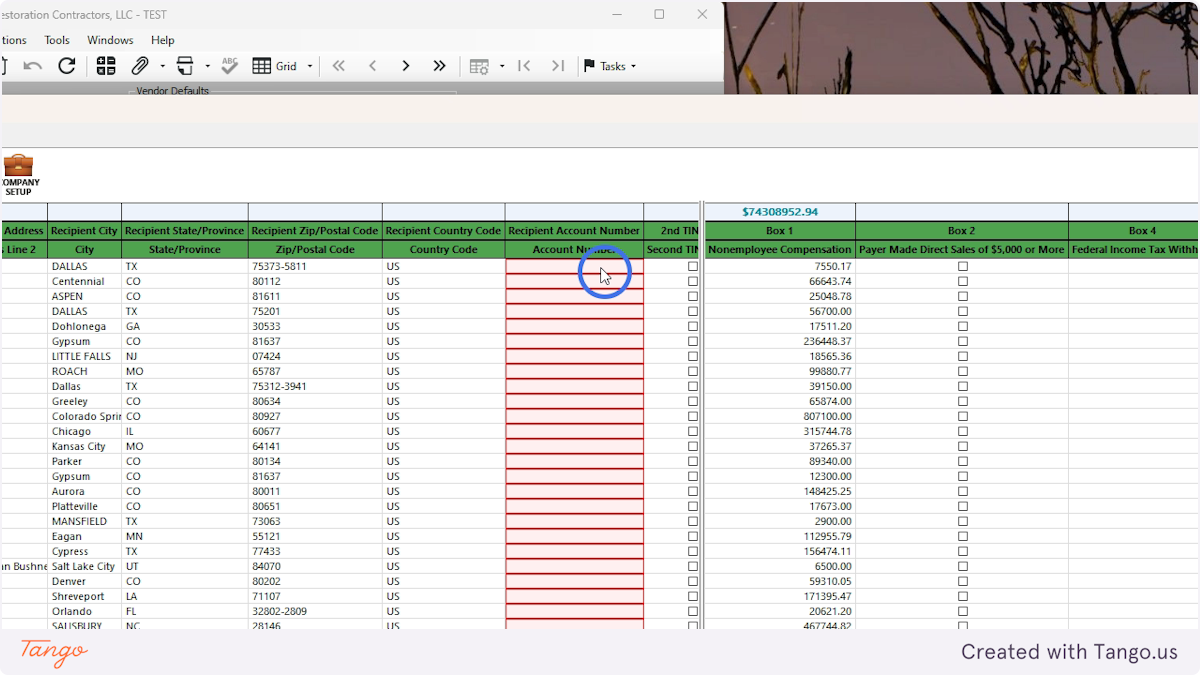
28. Added number in field

29. Continue to fix whatever errors Aatrix shows.
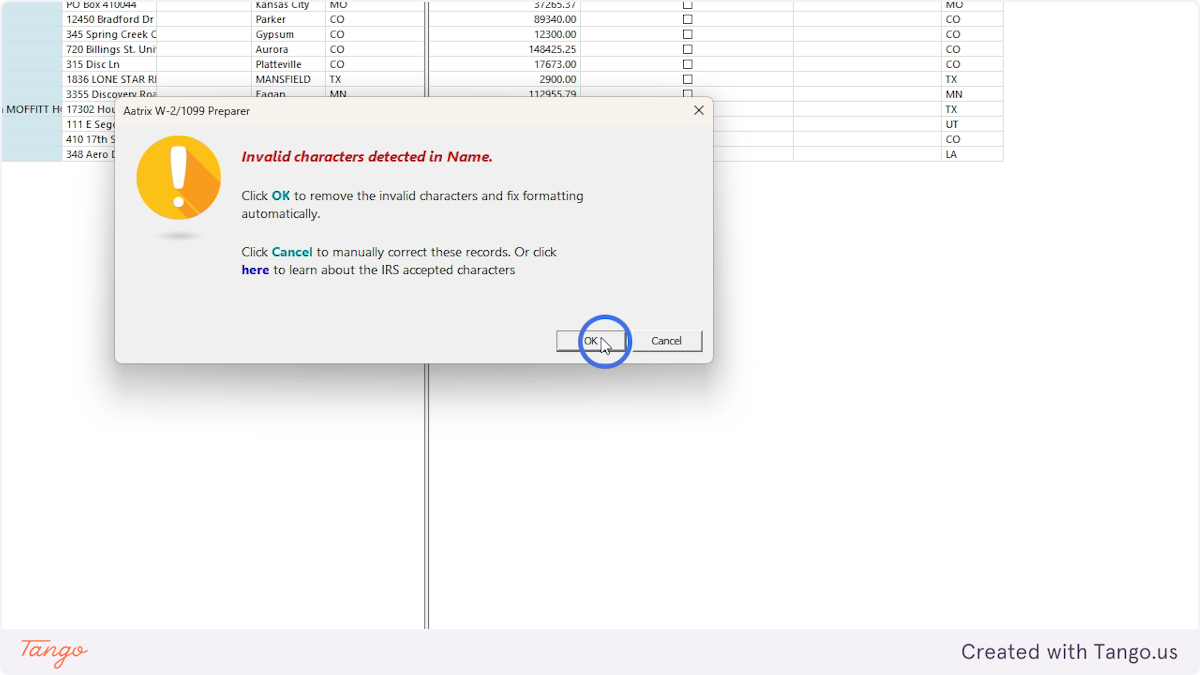
30. When all errors are fixed keep clicking Next
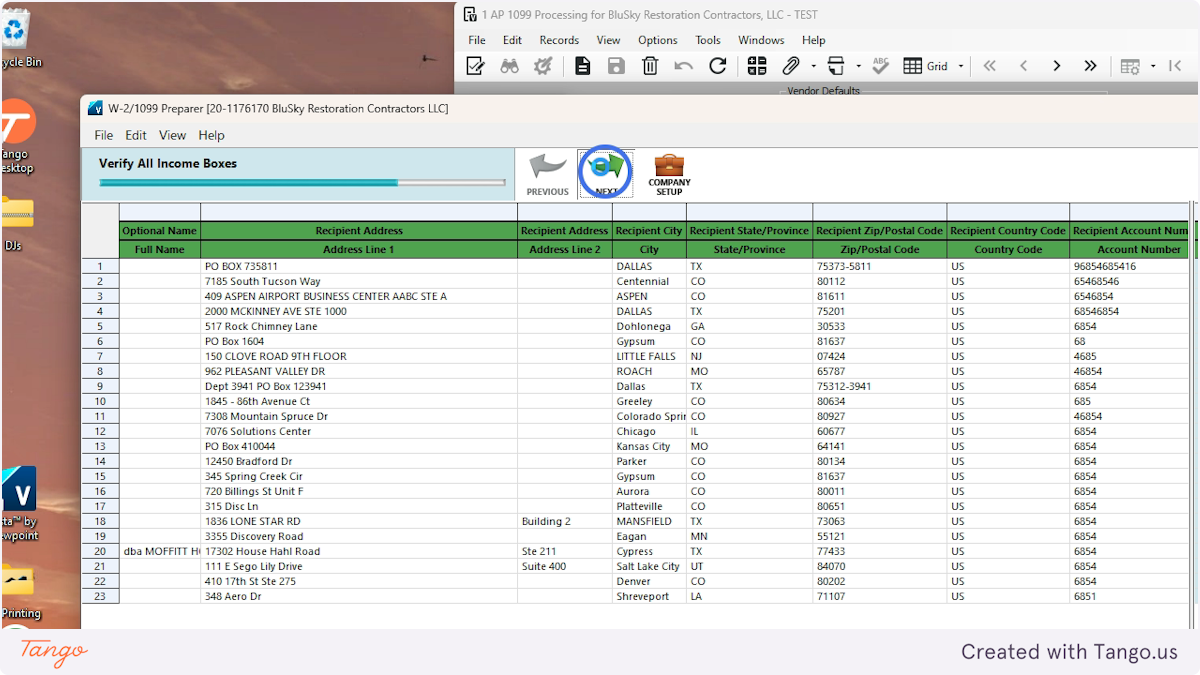
31. Click Next

32. Select first option and Click Next

33. Select "No Thank you" and Click Next

34. Click Next

35. Click Next
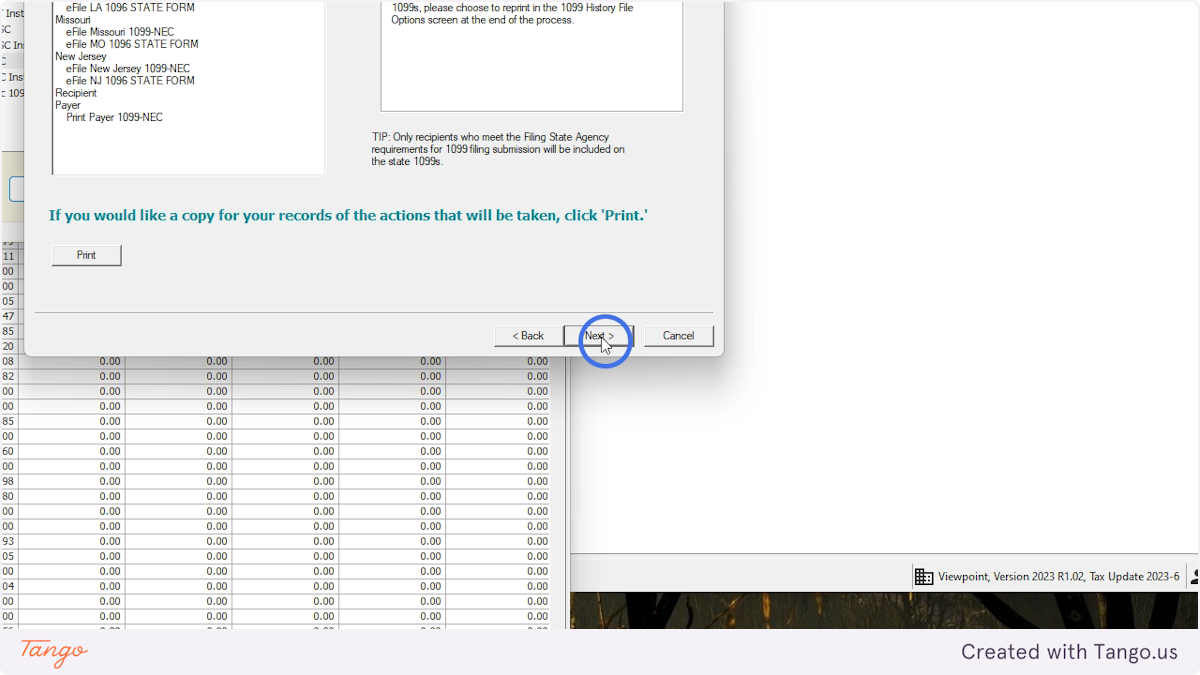
Aatrix - FormViewer
36. Click "Print Copy"
For every report that Aatrix presents, Print a copy and save it in Dropbox
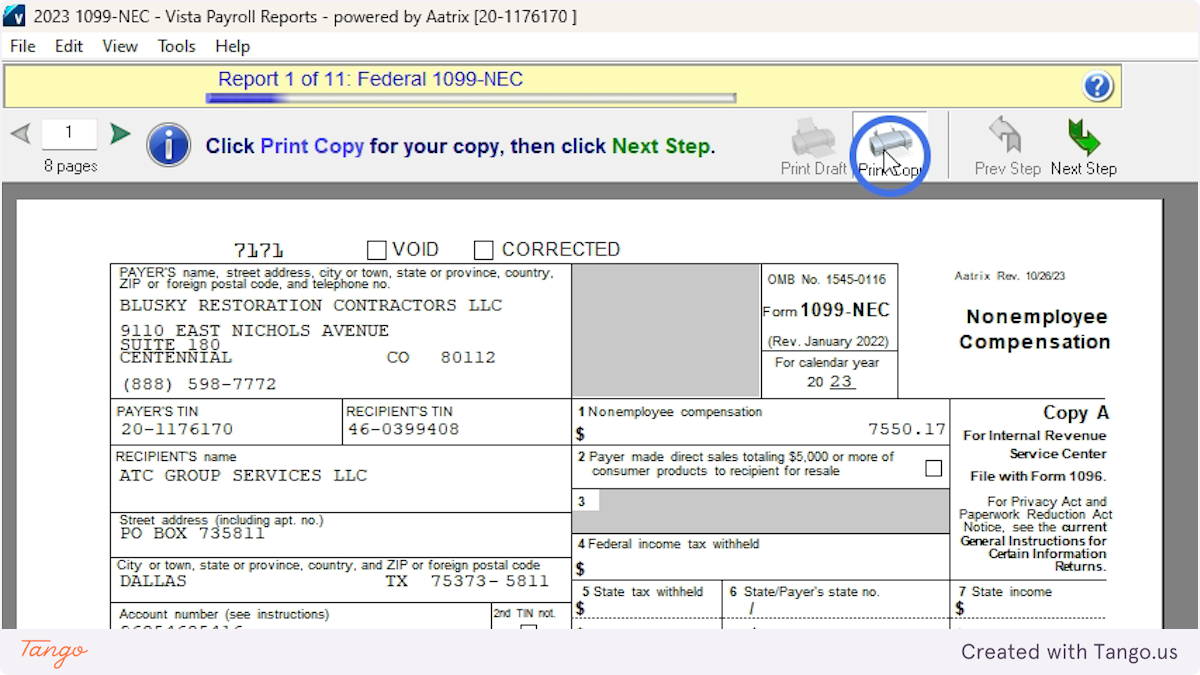
37. Select Print to PDF in dropdown

38. Click OK
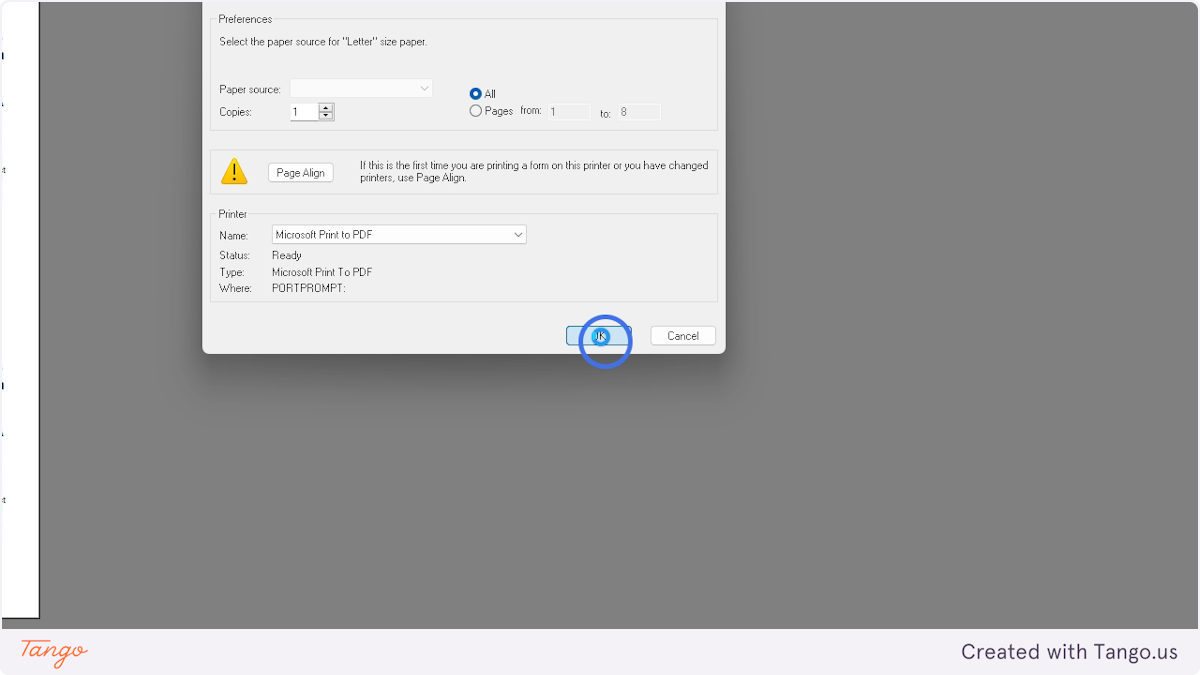
39. Name it the name of the report and year and save it in Dropbox

40. Click Next Step

41. Click here

42. Repeat steps 36-41 for every report Aatrix creates

Aatrix - Payment and submission
43. Wait for Aatrix to finalize process

44. Sign in with Aatrix account
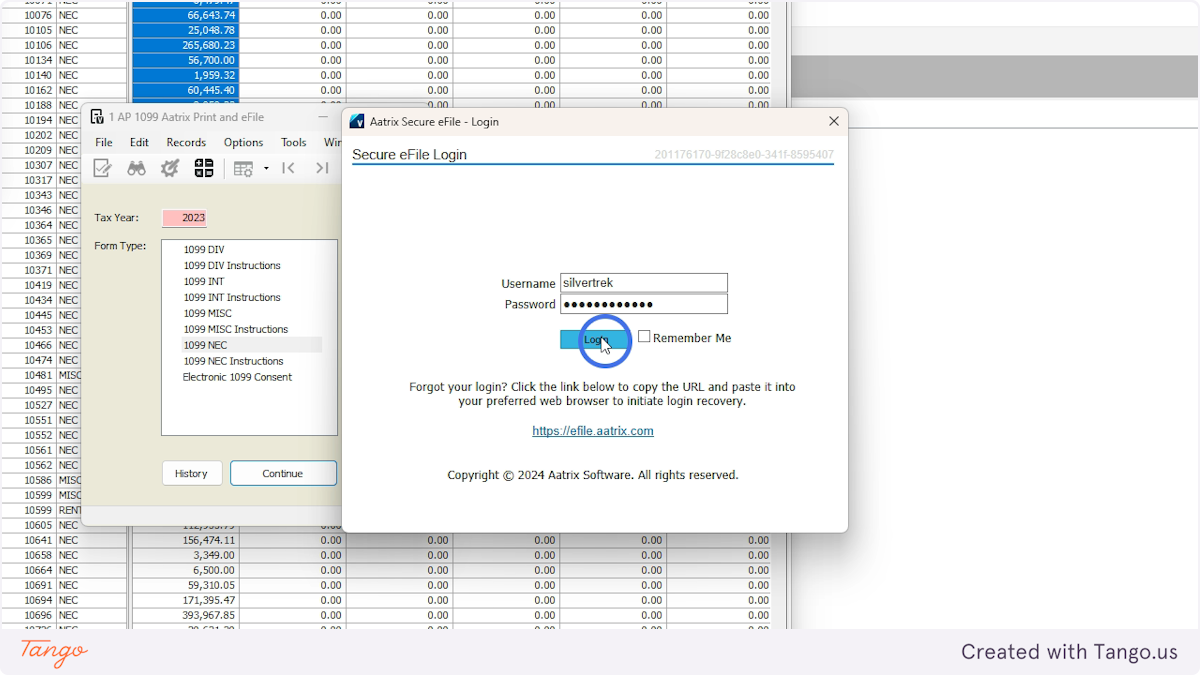
Was this article helpful?
That’s Great!
Thank you for your feedback
Sorry! We couldn't be helpful
Thank you for your feedback
Feedback sent
We appreciate your effort and will try to fix the article