1. Set up Silvertrek as a user in ProjectSight
On ProjectSight go to Portfolio Settings> Users > +Add
Email: User's Email
First Name
Last Name
Company: Company Name
Default Security Role: Portfolio Administrator
> Save
2. Assign a license (Temporarily)
Go to Manage Accounts

Under Account Settings Select Users
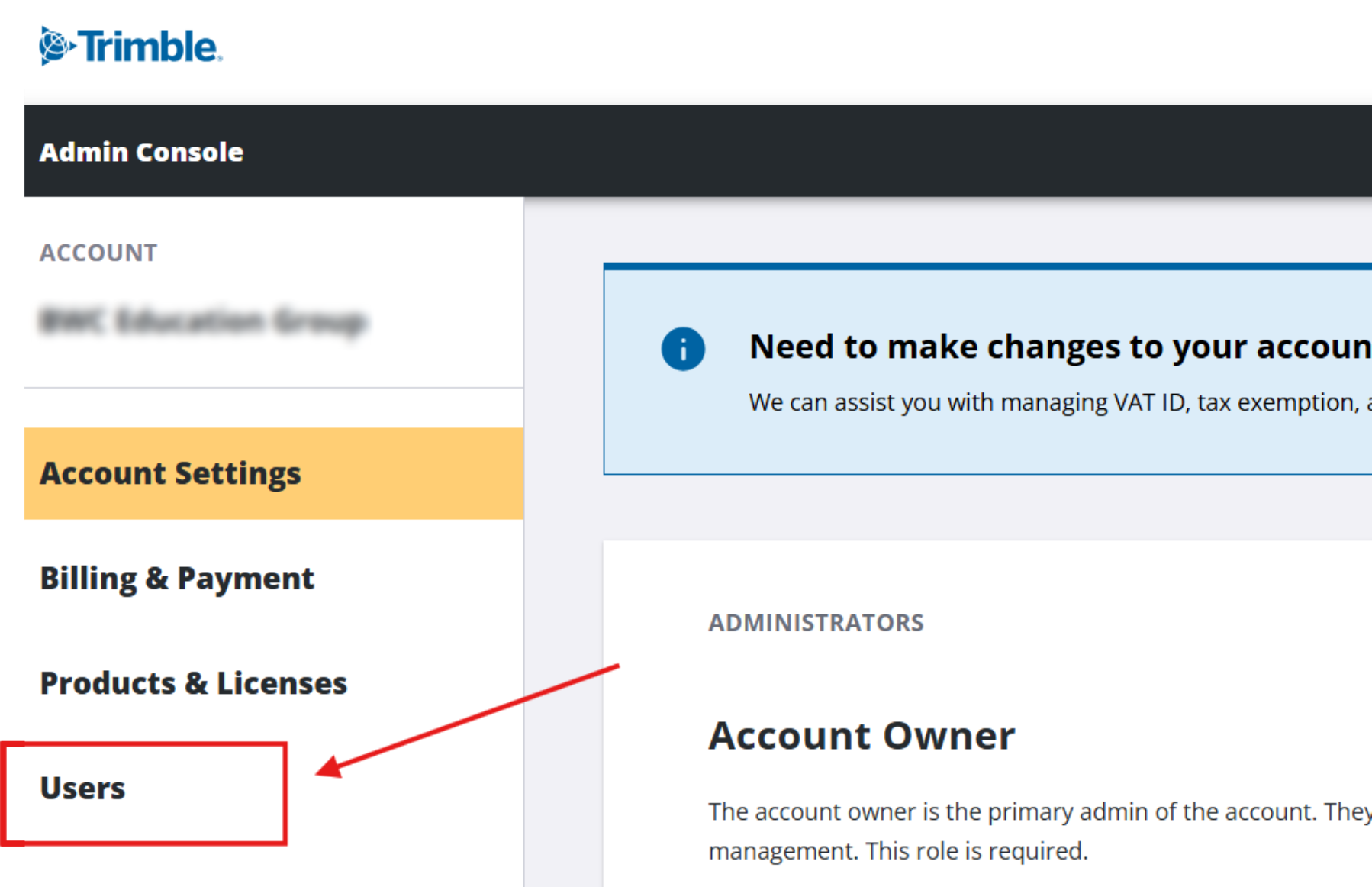
Click Add Users
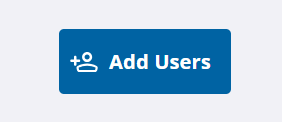
Enter Email address and assign role as "User"

Next go to Products & Licenses

Click Assign Licenses
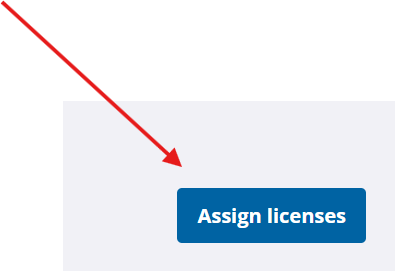
Enter the email address of the user and click Assign Licenses.
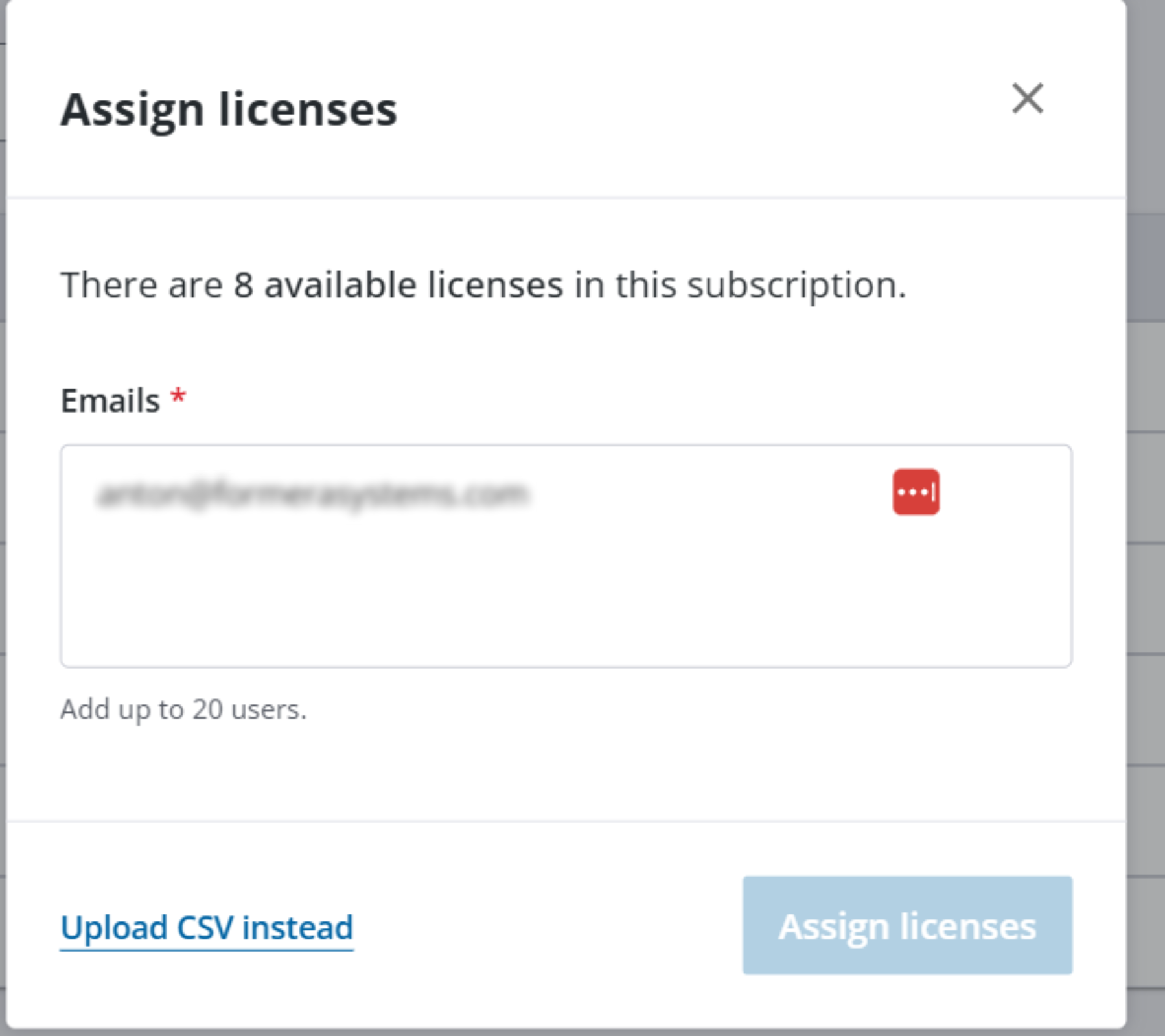
Was this article helpful?
That’s Great!
Thank you for your feedback
Sorry! We couldn't be helpful
Thank you for your feedback
Feedback sent
We appreciate your effort and will try to fix the article
