If you’ve set up a Fixed Amount type leave code and now need to assign new accruals for employees (for a new year or period), you can do so using the PR Auto Leave Accrual/Usage process in Vista Payroll.
Note: Starting with Vista version 2020 R1, the PR Auto Leave Accrual/Usage form is accessed from within the PR Leave Entry form under: File → Leave Accrual/Usage Initialize
Step 1: Open the Accrual Form
Depending on your Vista version:
Pre-2020 R1: Go to PR Auto Leave Accrual/Usage form directly.
2020 R1 or later: Open PR Leave Entry → click File → select Leave Accrual/Usage Initialize.

Step 2: Enable Fixed Accruals
Check the Update Fixed Accruals box.
This tells the system you’re updating fixed-amount leave balances.

Step 3: Enter the Accrual Date
In the Accrual Date field, enter the posting date for the accruals.
The date must be at least one day after your last reset date.

Step 4: Choose Leave Code(s)
For Leave Code, select one of the following:
All – to process all fixed-amount leave codes.
Selected – to process a specific leave code (enter it in the Leave Code field).

Step 5: Choose Frequency
For Frequency, select:
All – to process all frequencies.
Selected – to specify a particular frequency (enter it in the Frequency field).

Step 6: (Optional) Add a Description
Enter a short description for this accrual run in the Description field (e.g., “2025 Annual Leave Accrual”).

Step 7: Handle Existing Accruals
Check the Delete Any Existing Accruals box.
This ensures the system removes any previously posted accruals for the same date and recalculates balances correctly.

Recommended Best Practice:
Always check this box and process one leave code and frequency at a time to avoid errors.
Step 8: Run the Update
Click Update to generate the accrual batch.

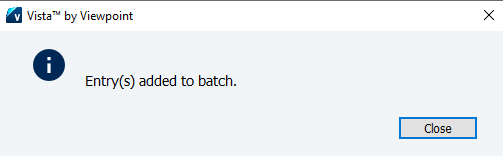
Step 9: Process the Batch
Go to File → Process Batch.
The PR Batch Process form will open.
Review the generated batch information.

Before posting, you can preview the PR Leave Accrual Audit report to confirm amounts.
Example: Employee accrued 20 hours for the new year.
Step 10: Post the Batch
If all accruals and reports are correct, Post the batch.
This finalizes the leave accruals and updates employee leave balances.

If you’re adding a new leave code mid-year, or assigning a leave code to a new employee, you can manually post beginning balances using the PR Leave Entry form.
The process above is typically used for annual leave accruals.
Was this article helpful?
That’s Great!
Thank you for your feedback
Sorry! We couldn't be helpful
Thank you for your feedback
Feedback sent
We appreciate your effort and will try to fix the article