To ensure the available balances are correct at the start of a new payroll year, it is important to run the year-end leave code reset in the correct order and with the correct date for the reset to ensure any usage in the final payroll of the calendar year is reducing the correct leave year.
Please see the below steps to accomplish this. The steps are designed for keeping the December accrual/usage in December and the January accrual/usage in January.
This guide provides instructions specific to a Year End Reset. It covers how to reset an employee's leave accrual to zero as well as reduce their available balance to the carry over limit, allowing their beginning balance to reflect correctly for the new year. Additionally it instructs users on how to pick a Reset Date, as well as make sure usage on and prior to the Reset Date is processed correctly.
These instructions will discus form location as they exist in Vista versions 2021 R1 and above. In previous versions, PR Auto Leave Accrual/Usage and PR Leave Reset are hosted in separate forms. The process remains almost identical, but users in previous versions to 2021 R1 will need to navigate outside of PR Leave Entry to find the specific form.
In this example, our leave code - VAC is reset every calendar year on December 12/31/XX, usage and accrual for the new period starts on 1/1/XX. Employees all receive 80 hours per year and are allowed 40 hours carry over from the previous year. The Pay Period End date in this example is 1/5/XX.
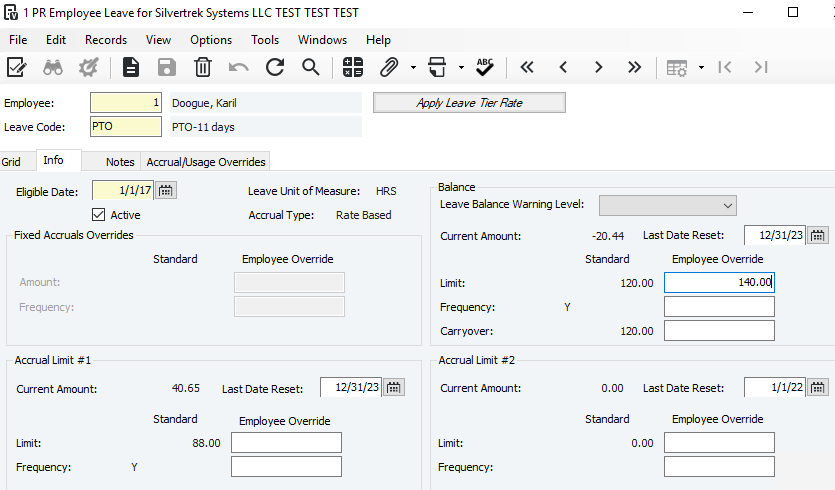
Leave Code Reset Rules
- The Leave Reset Date must be later than the Last Reset Date recorded in PR Employee Leave.
- Usage or accrual entries cannot be posted on or before the Reset Date once the reset has been completed. Ensure all usage or accrual entries dated on or before the Reset Date are posted prior to performing the reset.
- Usage or accrual entries cannot currently exist for any date after the Reset Date. If such entries have been posted prematurely, remove them from PR Leave Entry, or select an alternate Reset Date if removal is not feasible.
Open PR Leave Entry, creating a batch month for 12/XX. Go to File > Leave Accrual/Usage Init...to process your usage and accrual for the pay period - after processing usage do not post the batch.
Once the usage and accrual lines are populated in your PR Leave Entry, highlight any records with dates that occur in the new year, or after your reset date. In this example that is any usage or accrual 1/1/XX - 1/5/XX. After highlighting, delete the records (using the Trash Can icon).
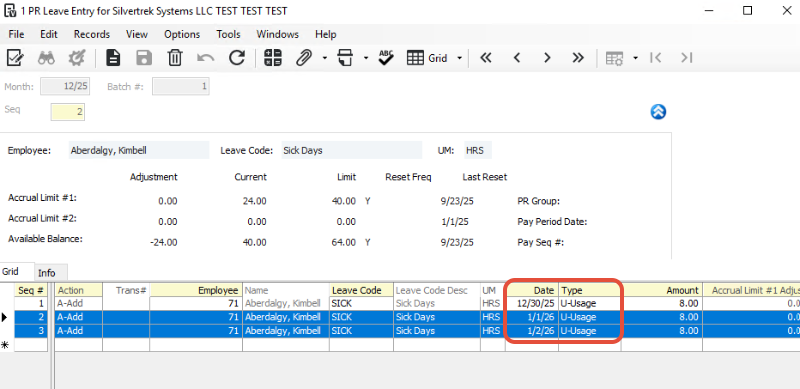
Then select File, Process, Validate, and Post batch.
Open PR Leave Entry again with a Batch Month of 1/XX. Go to File > Leave Code Reset...
Check both boxes at the top - "Reset Accrual Amounts to 0.00" and "Reduce Available Balances to Carryover Limit."
NOTE: Do NOT check the Delete box at the bottom unless you truly need to delete a prior reset transaction. This is not a delete and replace option like in the Auto Leave Accrual and Usage form. If you delete the reset transaction, the system will delete the reset dates from the PR Employee Leave form and require reentry of the last reset date (prior year), and it can be a bit messy to clean up.
Very rarely do we recommend NOT checking the Reset Available Balances box.
Enter Reset Date.(must be greater than the Last Reset date in PR Employee Leave). In this example we will use 12/31/XX because all Leave History posted on or before the Reset Date is ignored when updating current balances and available amount. This means if we processed usage for 12/31/XX or before, that usage will reflect in the previous leave period not the new period.
Select Leave Code or select All. If you elected to perform a reset for all leave codes, the reset process will skip all inactive leave codes; that is, leave codes that are flagged as inactive in PR Leave Codes and/or PR Employee Leave.
Select Frequency or select All.
Frequency - Select this option to reset the Accrual Limits and/or Available Balance Limit for a specific frequency code (indicated to the right).
All - Select this option to reset the Accrual Limits and/or Available Balance Limits for all frequency codes.
Select Update

Close and go back to your PR Leave Entry Batch to Process, Validate & Post the Batch
Now you are ready to run your new year accrual before running vacation usage taken in the new year.
If you use a Fixed Accrual Leave Code, now is a good time to populate the accrual for the new year.
Update
File, Process, Validate & Post Batch
Open Accrual/Usage form with a batch month of 1/XX
Process your usage and non-fixed accrual for the pay period, using batch month 1/XX - do not post the batch yet.
*You may get a warning message when you update that says you have posted for a prior month - this is ok - select Yes and continue.
Close the Accrual/Usage form and and look at the batch created in PR Leave Entry.
Highlight any usage or accrual on or previous to your reset date (in our example 12/31/XX) and delete (use Trash Can icon)
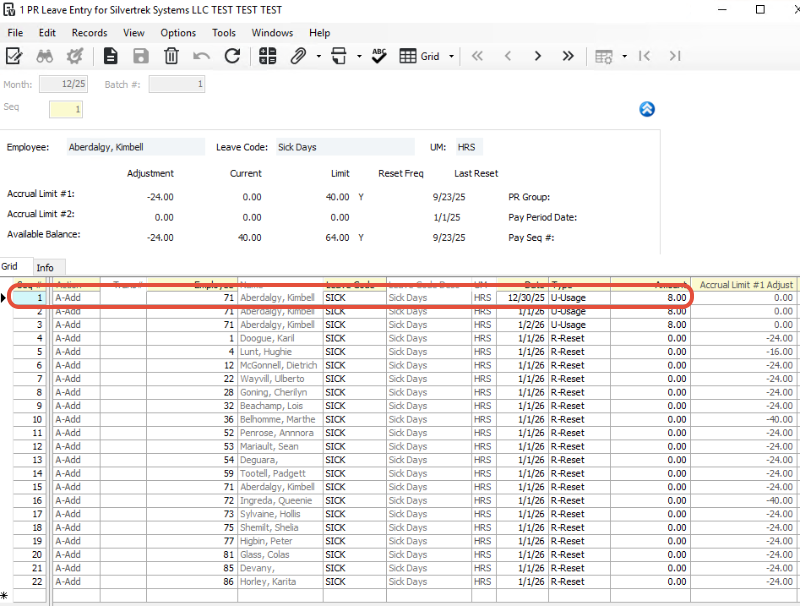
(reverse of step 3)
Process, Validate, and Post the batch
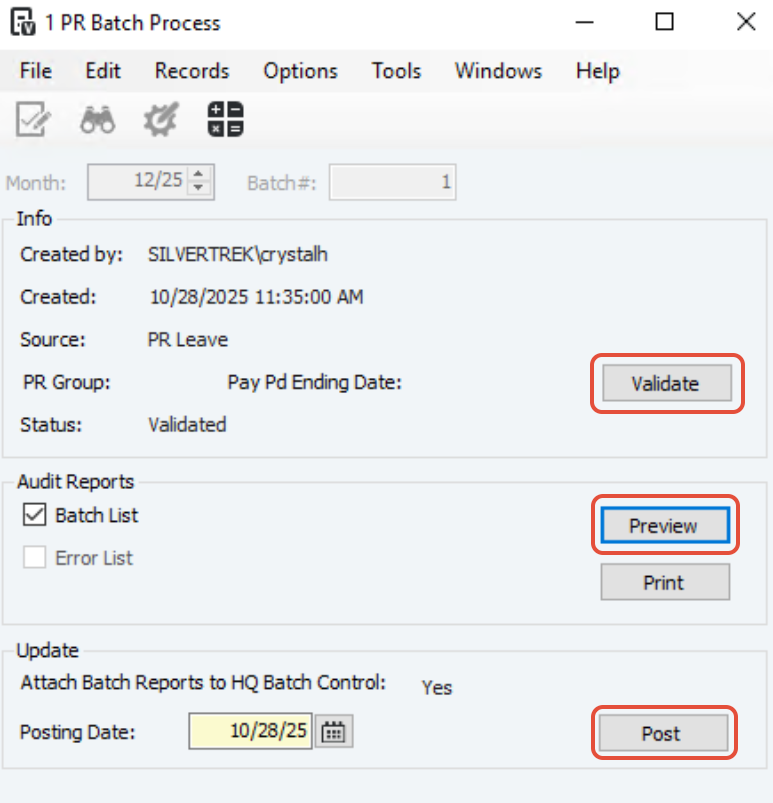
Review the Employee Leave History Detail Report to confirm Accrual, Usage, and Reset Dates look correct.
Was this article helpful?
That’s Great!
Thank you for your feedback
Sorry! We couldn't be helpful
Thank you for your feedback
Feedback sent
We appreciate your effort and will try to fix the article