Leave codes can be set up to accrue fixed amounts based on a specific time period or frequency, such as annually, monthly and weekly. For example, 80 hours of vacation that is accrued annually.
In the PR Leave Codes form on the Info tab, enter the following:
Leave Code field: Enter an ID for the leave code, such as VAC or PTO. Description field: Enter a description for the leave code.
UM field: Enter the unit of measure to track this leave code, typically hours (HRS).
Accrual Type: Select Fixed Amount.
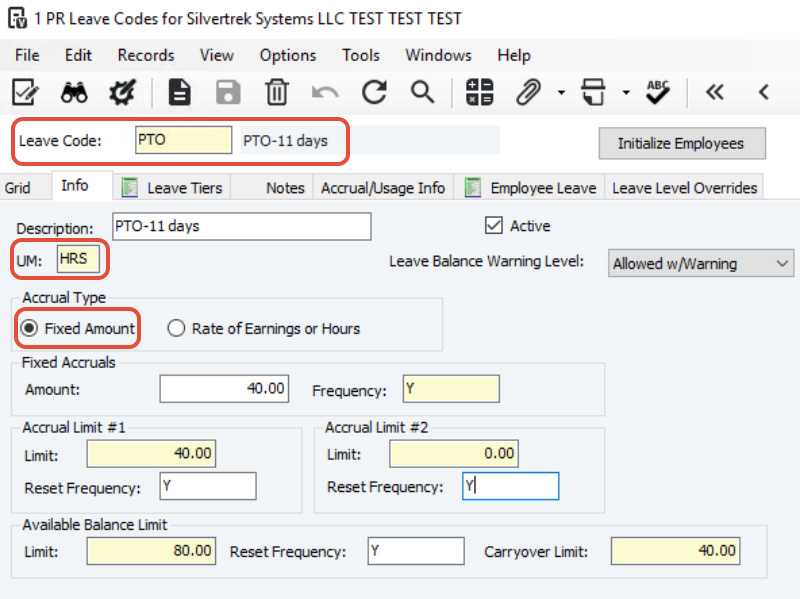 Fixed Accruals
Fixed AccrualsAmount field: Number of fixed units, or hours, to be accrued for this leave code on regular basis. Amounts can be overridden at the employee level, if needed.
Weekly Example: 0.77 (for 40 hours total per year. 52 weeks x .77 = 40.04 or 40 hours)
Monthly Example: 3.33 (for 40 hours total per year. 12 months x 3.33 = 39.96 or 40 hours)
Yearly Example: 40 (for 40 hours per year. 1 year x 40 = 40 hours)
Frequency field: Specify how often the accrual occurs with applicable frequency code. Press F4 for a list of valid frequency codes.
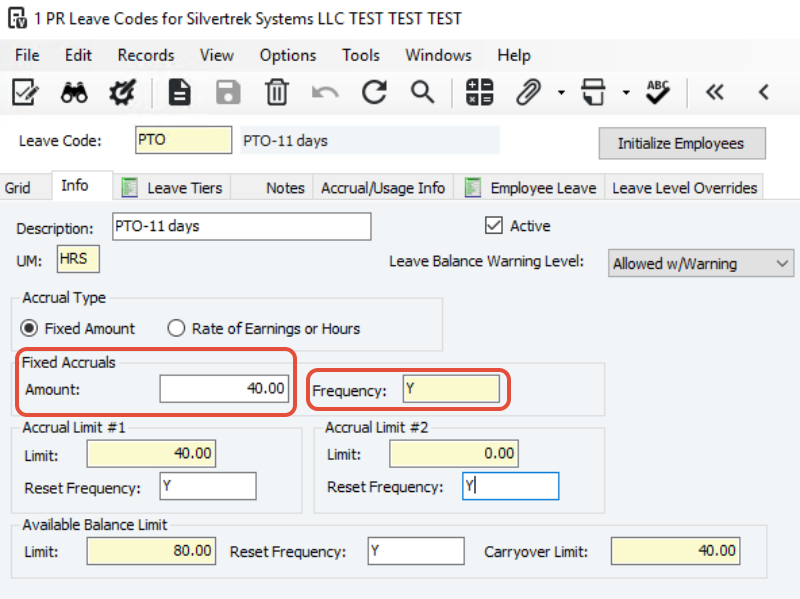 Accrual Limits #1 and #2
Accrual Limits #1 and #2Accrual limits are optional. However, Vista does not prevent you from running PR Auto Leave Accrual/Usage more than once in the specified accrual frequency period. This may cause you to inadvertently add additional leave to the employee balances if accrual limits are not set.
These accrual limits allow you to track accruals for two different time frames, such as monthly and yearly. For each accrual limit, enter the maximum number of units that can be accumulated during the time frame specified in the Reset Frequency field.
Note: When implementing leave codes for the first time, you should not specify accrual and available balance limits until after you enter any beginning balances.
Based on the Yearly Example from above: Accrual Limit #1
Limit field: 40
Reset Frequency field: Y
*this would prevent more than 40 hours from being accrued annually.
 Available Balance Limit
Available Balance LimitLimit field: Maximum number of units (or hours) allowed for this leave code at any one time. Enter '999999.00' if there is no limit.
Reset Frequency field: Enter a valid frequency code to indicate how often the available balances should be reset. If no reset is to occur, leave this field blank.
Carryover Limit field: Maximum number of units (or hours) that can be carried over when the available balance is rest via PR Leave Code Reset. If no carryover is allowed, set to 0.00.
An example of a fixed weekly accrual:
A Leave Code is set up to accrue 0.77 hours of leave weekly. Accrual limit #1 prevents no more than 0.77 hours from accruing each week. Accrual limit #2 prevents no more than 40 hours from accruing each year. Employees are allowed to have up to 80 hours available at one time, so we have 80 hours as our Available Balance Limit which resets every year. When that reset is done, only 40 hours can be carried over to the next year.
In the PR Leave Codes form on the Accrual/Usage Info tab:
Earn Code field: Enter the earning code or codes that will be used to track usage. When an employee uses leave, the time will be posted to this earnings code (or codes) in PR Timecard Entry.
Earn Desc field: Will default from earnings code.
Type field: For fixed accrual leave codes, only U-Usage should be used.
Basis field: Select H-Hours. Usage calculations will be based on hours.
Rate field: 1.00 - for every hour posted this earning code in timecard entry, one hour of usage will be posted to the leave code.
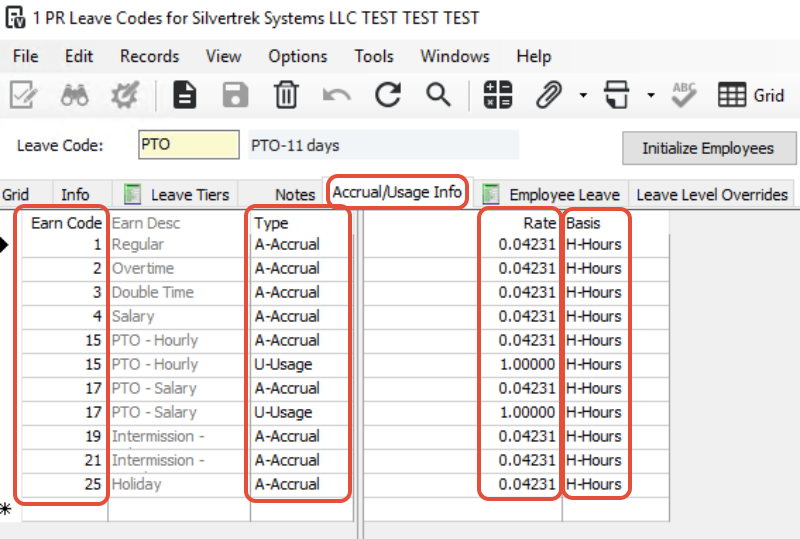
In the Employee Leave tab: Enter the employees for which this leave code applies. Employees can be entered manually one at a time in the PR Employee Leave form. You can also click the Initialize Employees button to initialize groups of employees at a time, based on the payroll group.
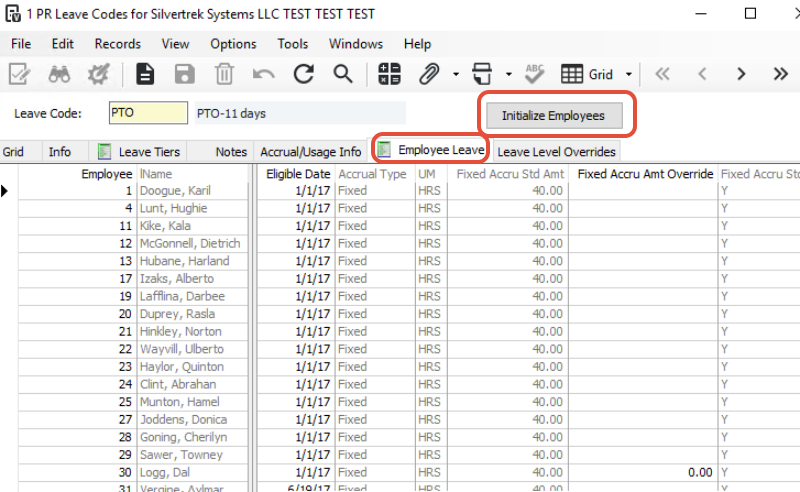
In PR Employee Leave, you can override the default values from the leave code for the following fields:
Fixed Accrual Amount
Frequency Accrual Limit #1 and #2
Frequency
Available Balance Limit
Carryover Limit
When using the initialize button, select to initialize All Employees or Active Employees Only to this leave code. Enter the PR Group to initialize and enter the Eligible Date that will populate in PR Employee Leave for each employee initialized. All new entries will be initialized with no overrides and 0.00 balances. Employee leave codes that already exist will not be changed.

In addition to the overrides mentioned above, the PR Employee Leave form contains the Eligible Date field. This is the date on which the employee becomes eligible for this leave code. Automatic usage and accrual does not occur before this date.

The Last Date Reset fields will initially default based as the employee's Eligible Date. As resets are done via PR Leave Code Reset, this field will be automatically updated. No usage or accruals can be dated the same date as the date in these fields.
Was this article helpful?
That’s Great!
Thank you for your feedback
Sorry! We couldn't be helpful
Thank you for your feedback
Feedback sent
We appreciate your effort and will try to fix the article