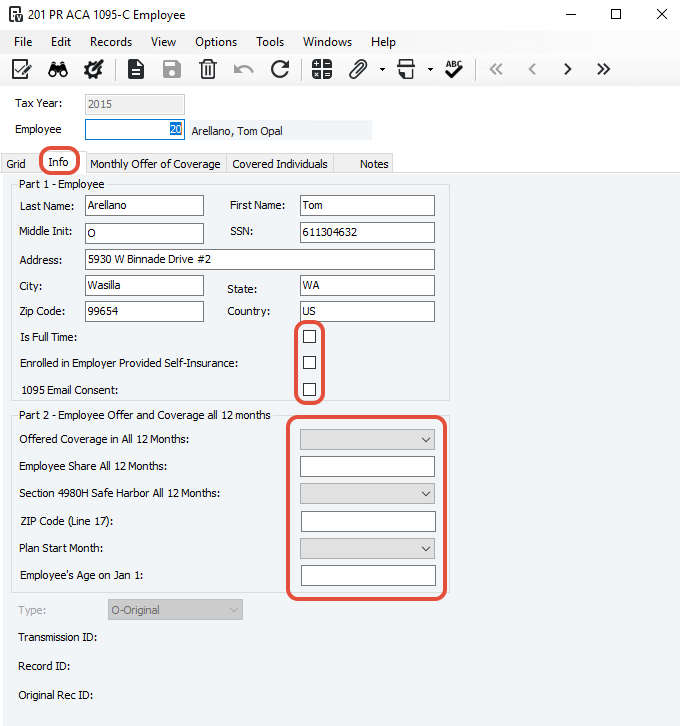This article explains how to use the PR ACA Process form in Vista, which supports ACA reporting requirements using IRS Forms 1094-C and 1095-C.
The form has two main sections:
Info Tab: Captures employer-level data for Form 1094-C. Some company information auto-fills from HQ Company Setup, while the rest must be entered manually.
Employees Tab: Used to record employee-specific data for Form 1095-C. Basic employee info defaults from PR Employees, but health coverage details must be entered manually.
Timely tracking is recommended to avoid missing data at year-end. For guidance on what data to enter, consult official IRS instructions or your insurance provider, as the article does not offer legal or compliance advice.
Click here for the IRS website.
The PR ACA Processing form in Vista is used to collect payroll and health insurance data required for ACA compliance.
Employers with 50 or more full-time or FTE employees must use IRS Forms 1094-C and 1095-C to report employee health coverage. These forms help the IRS determine employer penalties and employee eligibility for premium tax credits.
Employers must:
File Forms 1094-C and 1095-C with the IRS
Provide Form 1095-C to each employee
Employers with self-insured health plans also use Form 1095-C to report coverage details for each covered individual.
PR ACA Process Info tab - Information under the Info tab is used to report to the IRS summary information for each employer and is used as a transmittal form for 1094-C.
Setting Employer Info for ACA 1094-C
On the Info tab, select any applicable options:
Is Member Of Aggregated ALE Group – Check if the employer is part of an ALE group.
Qualifying Offer Method – Check if using this method for full-time employees.
98% Offer Method – Check if eligible to use this simplified reporting method.
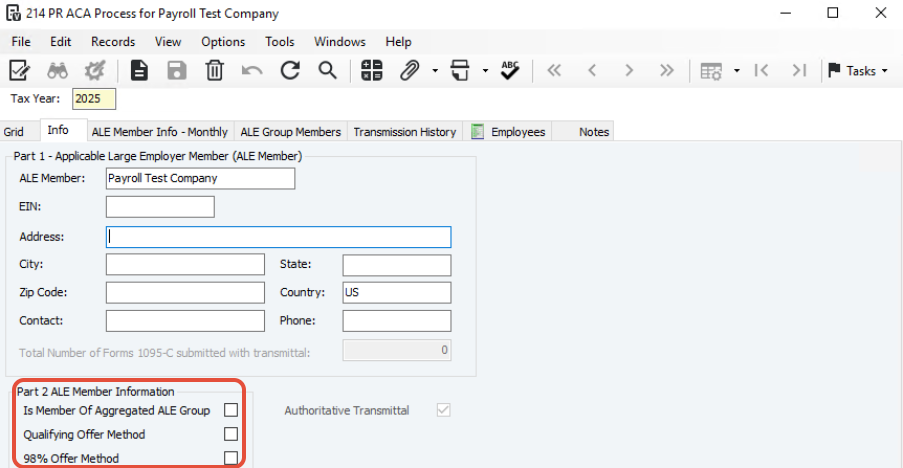
PR ACA Process Employees tab- Information under the Employees tab is used to report information about each employee and is used as a transmittal form for the 1095-C. These fields do not update for changes made in PR Employees after the record is initially created.
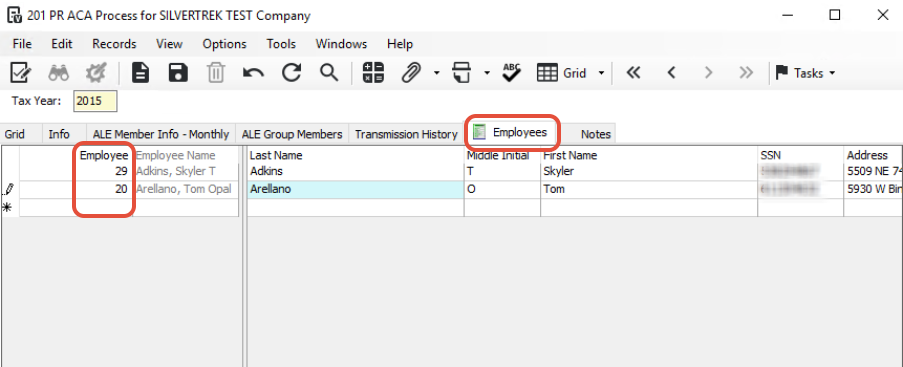
ALE Member Info – Monthly Tab
Enter or select the following, as applicable:
MEC Offer Indicator – Check All if MEC was offered all year to 95%+ of full-time employees; otherwise, select by month.
Full-Time Employee Count – Enter the number of full-time employees offered MEC (monthly or for the full year).
Total Employee Count – Enter total number of full- and part-time employees.
Aggregated Group Indicator – Check if the employer is part of an ALE group (required if "Yes" on Form 1094-C, line 21).

ALE Group Members Tab
Enter the following if applicable:
SEQ – Type N, New, or + to add a new member (auto-assigns next number).
Member Co – Enter or select the company’s EIN.
Co Name – Enter the company name (max 60 characters).
EIN – Enter the Employer Identification Number (up to 20 characters).
Rank – Assign a rank for the top 30 ALE members.
Click Save when all fields are complete.
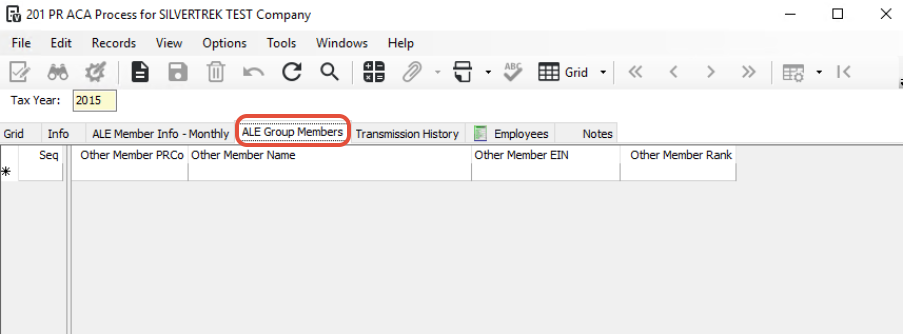
Setting Employee Information for ACA 1095-C Processing
Step 1: Open the PR ACA Process Form
Launch the PR ACA Process form from the Vista Payroll menu.
Step 2: Open Employee Record
On the Employees tab, double-click the employee’s name. This opens the individual employee’s ACA 1095-C form for review and editing.
Step 3: Complete the Info Tab
On the Info tab of the employee's record, complete the following fields as applicable:
Offered Coverage in All 12 Months
Select the appropriate 2-character IRS code. This code indicates the type of health coverage offered to the employee throughout the year.
Employee Share All 12 Months
Enter the monthly premium amount (in dollars) the employee pays for self-only minimum essential coverage. If the employee pays nothing, enter
0.00. This value is used to determine affordability under ACA rules.
Section 4980H Safe Harbor All 12 Months
Choose the applicable 2-character code.This identifies the safe harbor method used to determine affordability (if applicable).
Step 4: Complete the Monthly Offer of Coverage Tab
On the Monthly Offer of Coverage tab, review or enter the following for each month:
Month
Action: Use the Month header to sort alphabetically or Seq header for chronological order.
Explanation: Helps navigate through each month's data efficiently.
Offer of Coverage
Action: Select the correct 2-character code per month.
Explanation: Indicates the type of health coverage offered to the employee each month.
Employee Share
Action: Enter the employee’s monthly premium amount (only required if the Offer of Coverage is 1B, 1C, 1D, or 1E).
Explanation: Use
0.00if no contribution is required. These values are necessary to verify ACA compliance for each month.
Section 4980H Safe Harbor (Monthly)
Action: Select if needed, but do not select here if already entered in the Info tab for all 12 months.
Explanation: Used to demonstrate ACA affordability for individual months if not covered annually in the Info tab.

Step 5: Save the Record
Click Save once all applicable fields are completed. This ensures that all employee ACA data is stored and ready for IRS reporting.
Step 6: Complete the Covered Individuals Tab
Select the following items, if they apply:
Seq - Enter N, New, or + to add a new employee sequence number. The system will automatically assign the next available sequential number.
Last Name - Enter the employee's last name, up to 30 characters.
First Name - Enter the employee's first name, up to 30 characters.
SSN - Enter the employee's 11-character Social Security number.
DOB - Enter the employee's date of birth (DOB.)
Covered All 12 Months / Individual Months - Select the Covered All 12 Months checkbox to indicate full-year coverage; or select appropriate individual month(s) employee was covered under employer self-insurance plan.
Note:
Employee data defaults from the PR Employees form when the record is first created.
Changes made later in PR Employees will not update the ACA form automatically—manual updates are required.
Always refer to IRS instructions or consult your insurance carrier for guidance on what codes to use.
Was this article helpful?
That’s Great!
Thank you for your feedback
Sorry! We couldn't be helpful
Thank you for your feedback
Feedback sent
We appreciate your effort and will try to fix the article