1. Audit with Custom Silvertrek Report
2. Generic Audit
- This will be comparing the 1099 Report with the 1099 Processing Program
1. Audit How To with Silvertrek Custom Report
Accounts Payable> Reports> +AP Vendor Payment Drilldown 1099
Vendor Totals will be shown, you're able to drilldown into the lines.
This will not show totals below $600.00 and this will show if a transaction is subject to a 1099.
Audit Process:
- Run for tax year 1/YY-12/YY
- Check that the payment total matches what's in the AP 1099 Processing Grid
- Not
- Paid by Credit Card
- Corporations or taxes as a corporation
- Any sort of government or municipal agency
- Employees being paid for reimbursements
- Paid for something other than a service (such as materials/supplies)
- The vendors left in the list, are vendors who should be receiving a 1099.
- What is in the AP 1099 processing grid is the total for a vendor, not individual transactions.
2. Generic Audit
Phase One: W-9 & 1099 Audit - Do you see Vendors who need W-9's and do not?
Accounts Payable> Reports> AP Vendor Totals
Full Year
Select Preview
Review Paid Column

Some things to remove on Vendors
Some people and businesses don’t need a 1099. Here’s who is exempt:
- Corporations – Except for attorneys or medical providers.
- Small Payments – Less than $600 for services or $10 for royalties.
- Personal Payments – Non-business payments (e.g., personal lawn care).
- Nonprofits/Government – Tax-exempt organizations or agencies.
- Employees – Use a W-2 instead.
- Credit Card Payments – Reported by the payment processor (1099-K).
- Foreign Entities – If they provide a W-8BEN or meet IRS rules.
Phase Two:
Open your AP 1099 Totals Report on Screen 1
Accounts Payable> Reports> AP 1099 Totals
Full Year
Select Preview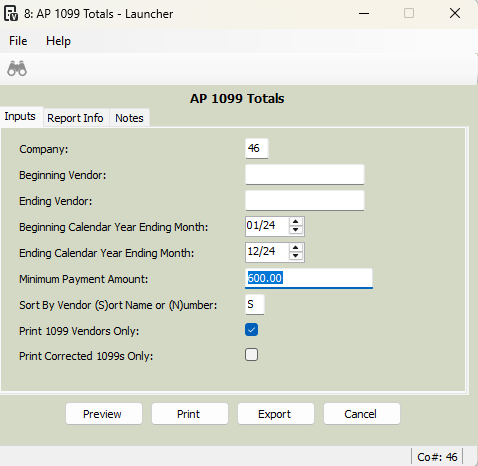
Review that all of these look correct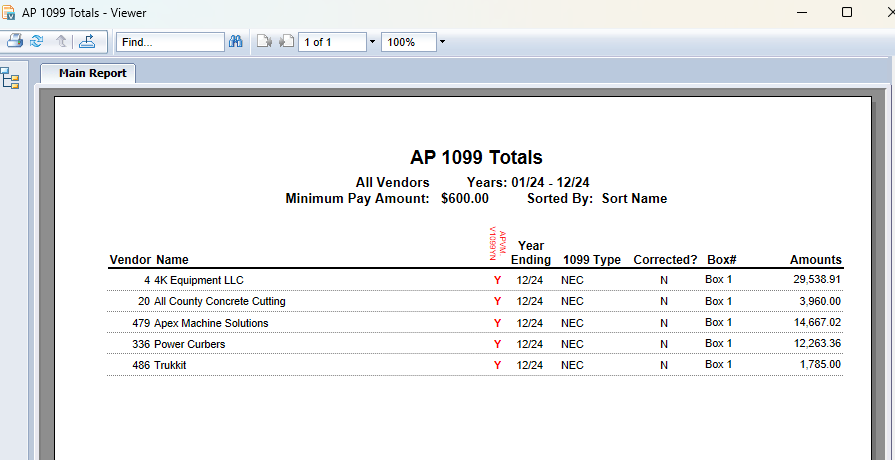
Open your AP 1099 Processing Program on Screen 2
Accounts Payable> Programs> AP 1099 Processing
- Filter Relevant Year
- Review totals using AP 1099 Totals Report and verify correct in AP 1099 Processing Program
- Go through anything under $600.00 and delete out those lines
- You can highlight the row and use the trashcan icon to delete
- Review 1099's based by type. If you have multiple types, they will be separate filings

You're now ready to process!
Was this article helpful?
That’s Great!
Thank you for your feedback
Sorry! We couldn't be helpful
Thank you for your feedback
Feedback sent
We appreciate your effort and will try to fix the article