Outlook
- Create a user account in the Microsoft admin portal.
- Give the account at least a Microsoft 365 Business Premium license, so it has access to a mailbox.
- Enable multi-factor authentication (MFA) on the account.
- Log into the account at account.microsoft.com.
- Go to the Security Info page.

- Choose "Add sign-in method"

- Choose "App password" from the options.

- Give it a name of your choice.

- The app password will be automatically generated. It will not be accessible again after this point, so make sure to save the password in a secure location.
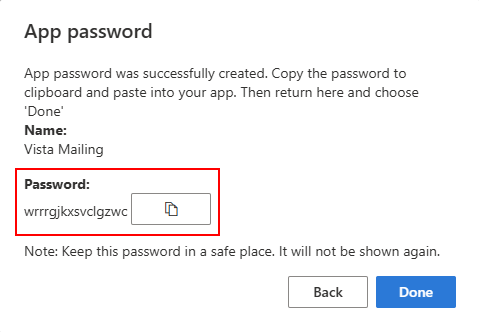
Vista
- Log into Vista and go to VA Site Settings > Email Settings tab.
- Enter the following:
- Email Client: Basic SMTP
- Host: smtp-mail.outlook.com
- Port: 25
- Email Address: [the account you created]
- Username: [the account you created]
- Password: [the app password you saved previously]
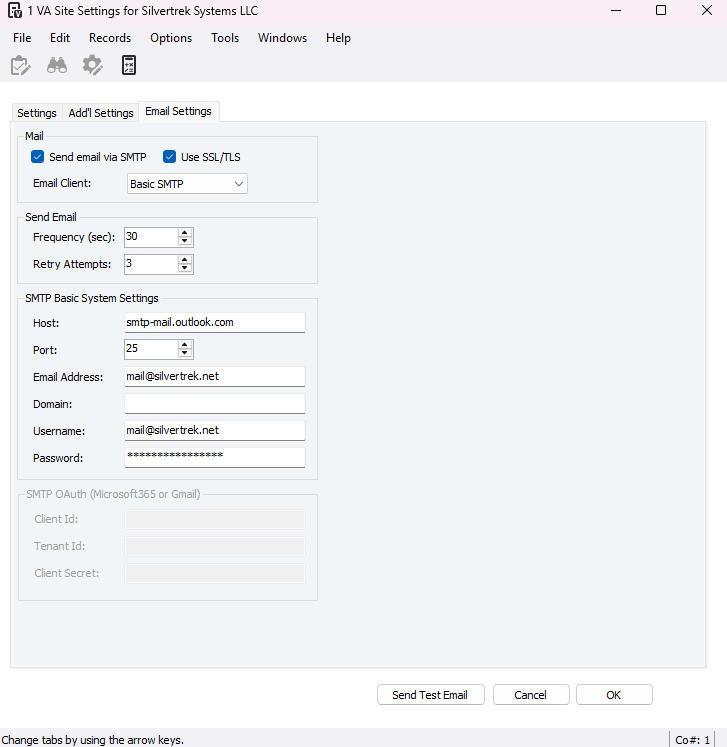
- Press the "Send Test Email" button and send an e-mail to yourself to verify that it is configured correctly.
Vista Web
- Log into Vista Web and go to the Portal Settings > Email Configuration section.
- In the General Configuration, enter the following:
- Address of the SMTP Host: smtp.office365.com
- Email address to send emails from: [the account you created]
- Enable SSL in SMTP: check the box
- Port used by SMTP server: 587
- SMTP log in password: [the app password you saved previously]
- SMTP log in username: [the account you created]
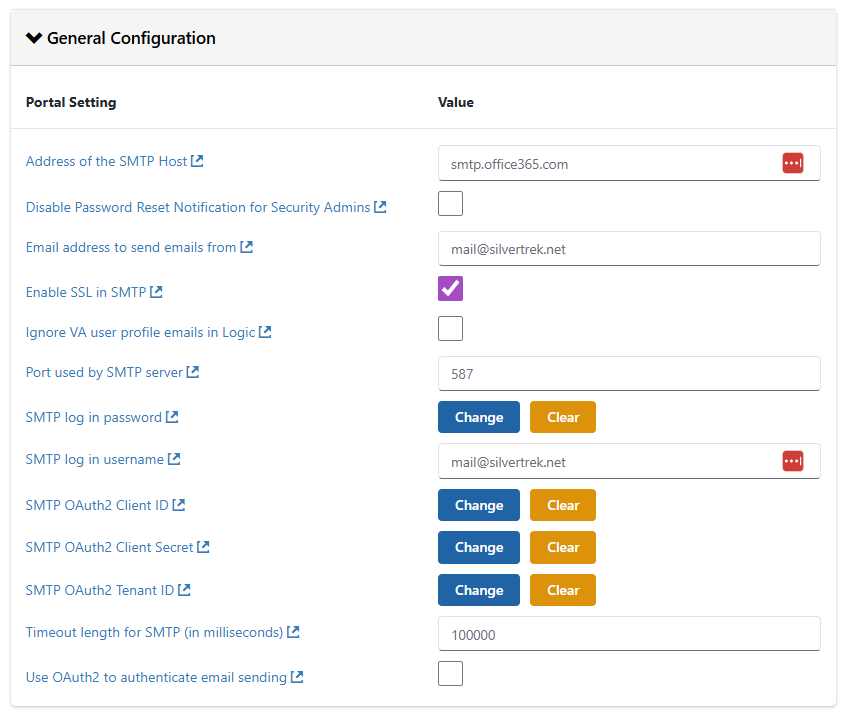
- Go to Admin > Mail Log > Action > Send Test Email and send an e-mail to yourself to verify that it is configured correctly.
Was this article helpful?
That’s Great!
Thank you for your feedback
Sorry! We couldn't be helpful
Thank you for your feedback
Feedback sent
We appreciate your effort and will try to fix the article