If a PR Leave Code Reset batch was processed on the wrong date or with incorrect parameters, you can delete and reprocess it using the steps below.
Steps to Delete an Incorrect Leave Code Reset
1. Identify the Incorrect Reset
- Run the PR Employee Leave History Detail report.
- Review the report to confirm the batch month, reset date, and parameters used for the original incorrect reset.
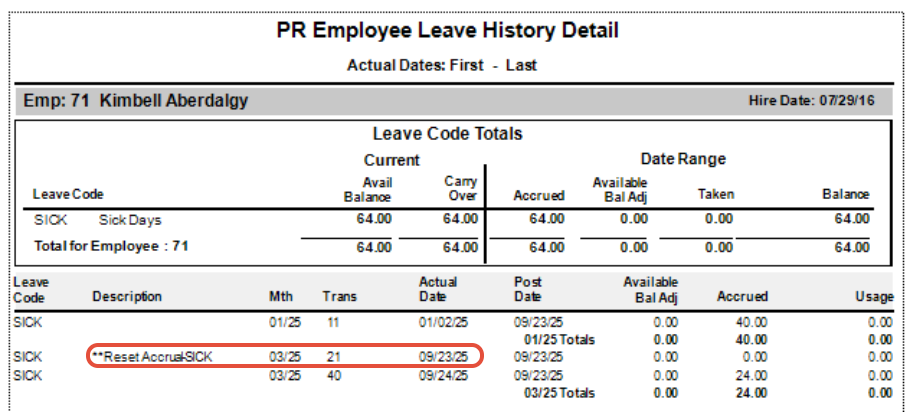
2. Create a New Leave Code Reset Batch
- Go to PR Leave Entry.
- Create a new batch using the same batch month as the original incorrect reset.
- From the menu, select File > Leave Code Reset.
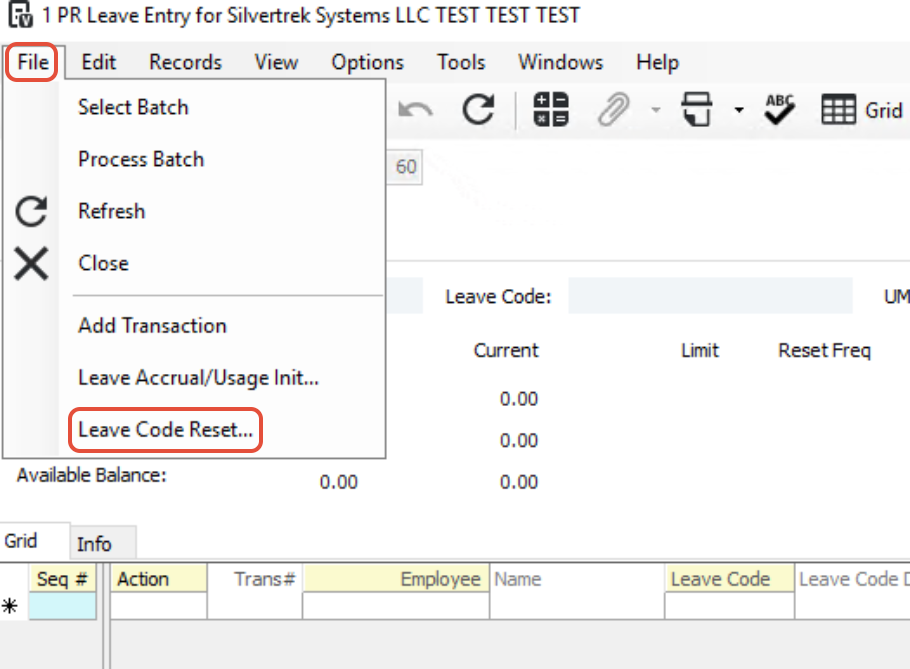
3. Configure Reset Deletion Options
- Choose one or both of the following options, depending on what was used in the original reset:
- Reset Accrual Amount to 0.00
- Reduce Available Balances to Carryover Limit
- Enter the original incorrect Reset Date in the Reset Date field.
- Check the box labeled “Delete any reset transactions currently posted to this date.”

4. Update the Batch
- Click Update to generate the deletion batch.
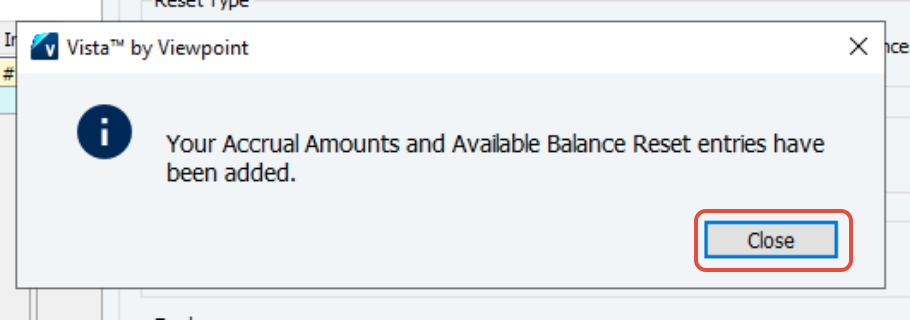
- This action removes the incorrect reset transactions from the system.



5. Review and Re-Populate Reset Dates (If Needed)
Important: Deleting a leave code reset often clears the three Last Reset Dates in the PR Employee Leave form.
- Open PR Employee Leave > Info tab.
- Review and manually re-enter the Last Reset Dates for each applicable field:
- Fixed Accrual Reset Date
- Usage Reset Date
- Available Balance Reset Date

Use either:
The actual prior reset date, or
A date one day prior to the new reset date you plan to process.
Summary
By creating a new batch and using the Delete Reset Transactions option, you can effectively remove an incorrect leave code reset. Always verify and re-enter the employee’s reset dates before running a new reset to ensure accurate leave tracking.
Was this article helpful?
That’s Great!
Thank you for your feedback
Sorry! We couldn't be helpful
Thank you for your feedback
Feedback sent
We appreciate your effort and will try to fix the article