The PR W-2 Preview Report in Vista allows you to view and confirm the total number of W-2 forms required for your organization before printing or e-filing. This helps ensure accurate form ordering and distribution at year-end.
Steps to Run the W-2 Preview Report
Step 1: Initialize W-2 Information
- Before running the report, make sure all required W-2 data has been initialized for the current tax year.
- Navigate to PR W-2 Process.
Initialize all three sections:
- Header Information

- Federal Information

- State Information
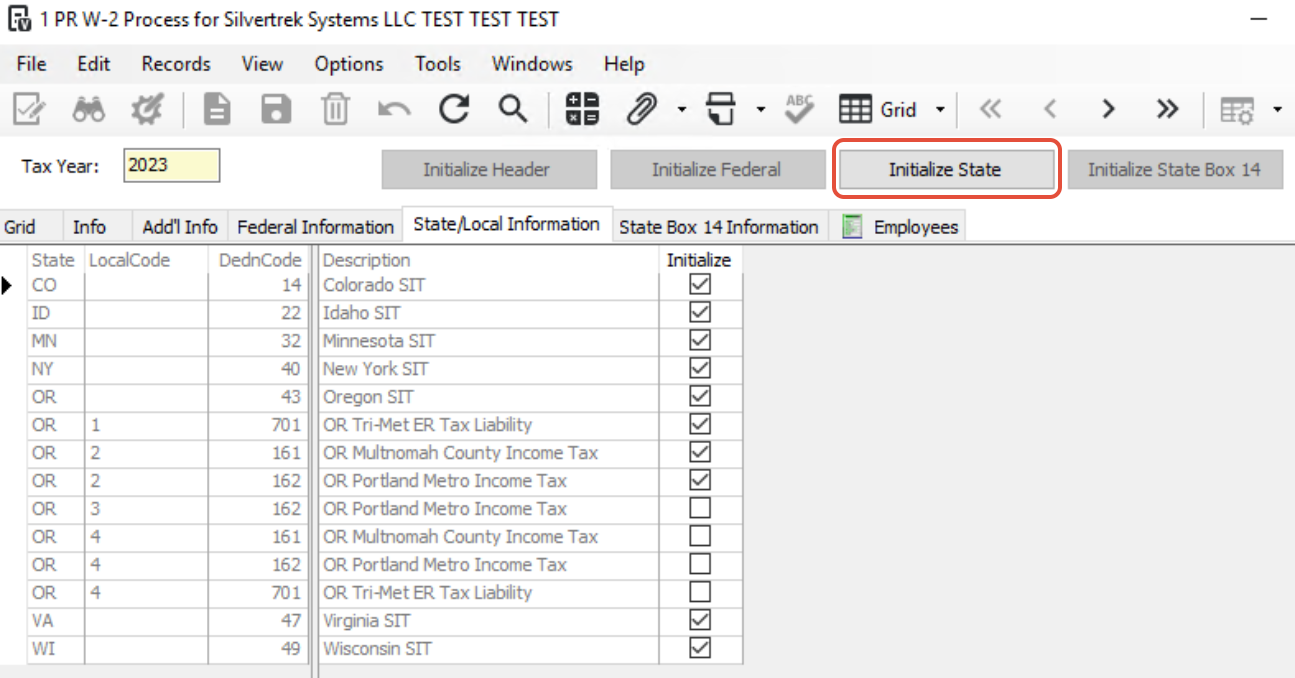
Tip: Ensure employee and tax data are accurate and complete before proceeding.
Step 2: Access the W-2 Preview Report
- Go to Payroll > Reports > PR W-2 Preview Report.
- In the report setup window, enter the current tax year.

3. Click Preview to generate the report.
Step 3: Review the Report
- Once the report appears, scroll to the last page.
- Locate the summary box labeled “Number of W-2 Forms (Copies B, C, 2)”.

This box displays the total number of W-2 forms needed for all employees.
Step 4: Use the Report for Form Planning
- Use the total count to determine how many W-2 form sets (employee copies) are required for printing or e-filing.
- Retain a copy of the report for year-end reconciliation and recordkeeping.
By running the PR W-2 Preview Report, you can quickly confirm the total number of W-2 forms needed, ensuring your payroll team is prepared for accurate and efficient year-end processing.
Was this article helpful?
That’s Great!
Thank you for your feedback
Sorry! We couldn't be helpful
Thank you for your feedback
Feedback sent
We appreciate your effort and will try to fix the article